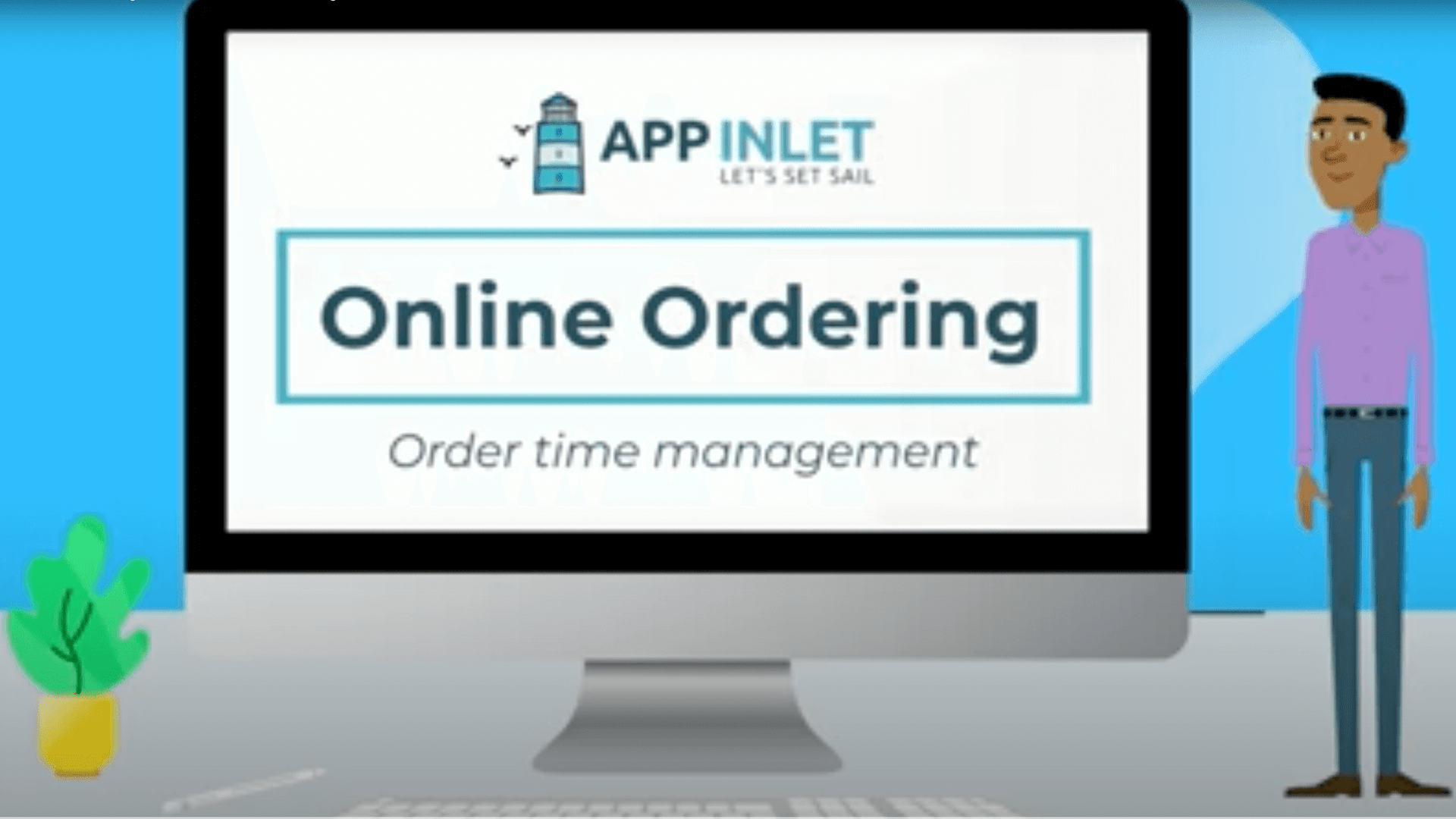In this video, we will show you how to update the time an order will take to be ready, as well as how to do this when you have multiple orders in the queue.
Video Transcript
1) For simple time changes, simply look at the ‘time to finish order’ section on the Dashboard
2) From here, you can change the time each order will take to be ready, as well as add additional time if you have multiple orders waiting. Do this under the ‘extra time per processing order’ category
3) Once you are done, click the update button
4) If you would like to view more detailed settings for time management, hover over the woocommerce option in the sidebar and click on settings
5) Next, click on the ‘App Inlet Food Ordering’ button, then on the ‘order time management’ option
6) This will take you to a detailed page where you can set your order times
7) You can also set a time status for pickup orders under the ‘pickup orders’ section
8) For deliveries, you can set the vehicle the order will be delivered by as well as the time until delivery
9) If an order is being shipped, a time can be set separately for this under the ‘set shipping time’ option
10) Lastly, there are various options and emails that your customers will see that the order time can be put into. Simply tick the checkboxes of the pages you want the order time to appear on
11) Once you are done updating your order times and details, click on the save changes button. This will automatically update your order times for you