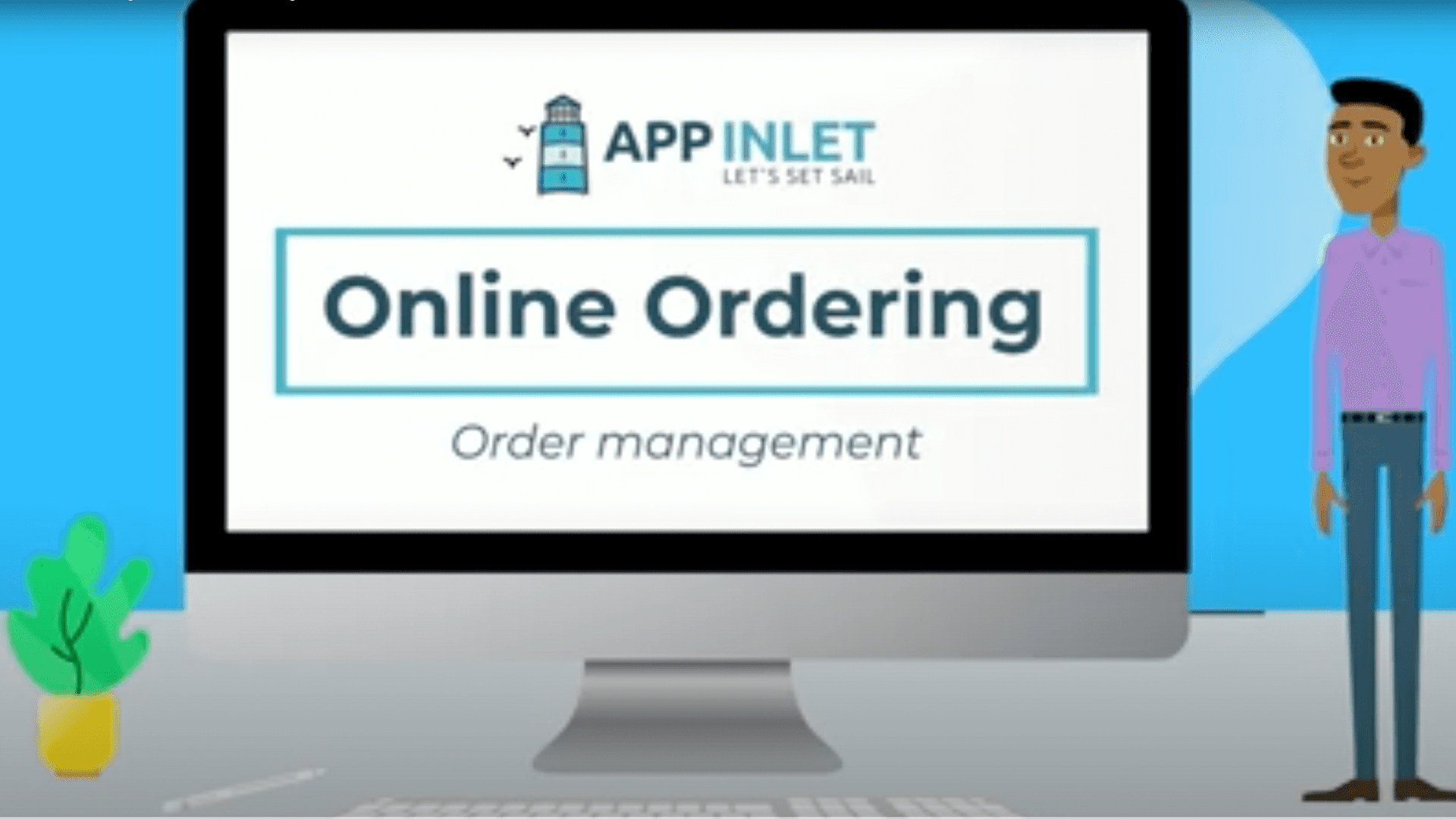Learn how to manage your orders, including changing the status of an order, cancelling an order or deleting one.
Video Transcript
1) In the Dashboard, hover over the woocommerce option in the left bar and select orders
2) Once the order page opens, you will be able to see all your orders as well as their statuses
3) To edit an order, click on the name of an order
4) Once the order opens, you will be able to see the customer details, what they ordered and the status of the order
5) To change the status, select the bar underneath and set the order to its new status, for example, completed
6) Once you have done this, click the update button on the right
7) You can then go back to the orders page
8) Once there, the status of the order should have changed to what you have just set it as
9) If an order was placed that needs to be cancelled, click on the name of the order. Once it opens, set the status to ‘cancelled’ and click update
10) To delete or remove orders, select the checkbox next to them. Hover over the ‘bulk actions’ option at the top and select ‘move to bin’. When you have this option selected, click the apply button next to it
11) Your selected orders will now be deleted
12) Lastly, to undo a deleted order, click on the Undo option that will appear at the top of the screen once an order has been deleted