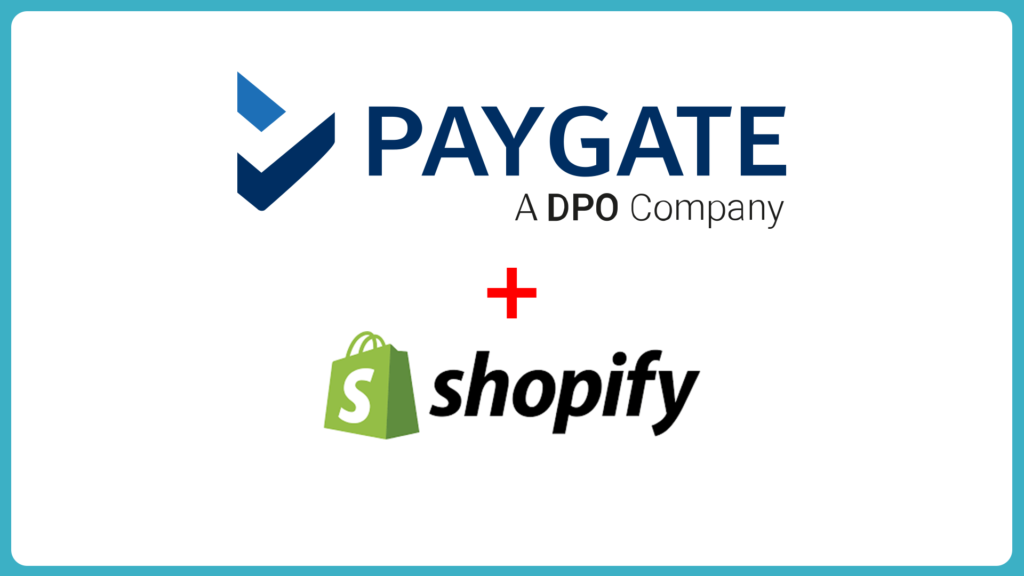Setting up PayGate PayWeb for Shopify has never been easier. This 2:52 min video is all you need to launch your Shopify online sales system!
Video Transcript
Welcome to the PayGate, Pay web, Shopify instruction video. What you’re going to want to do is jump onto Github PayGate find the PayWeb Shopify repository and then click on the releases tab. Or you could have received this via a direct link, and that’s also fine.
OPEN A PAYGATE ACCOUNT:
Step 1
Setting up a Merchant Account
You need a Merchant Account with PayGate to accept online payments on Shopify. Register a new Merchant Account with PayGate by completing the online registration form at https://www.paygate.co.za/get-started-with-paygate/.
So if you head over there you can register (I’d imagine if you’re watching this videos that you’ve already done that.)
Step 2
Assistance with your Registration
One of the PayGate sales agents will contact you to complete the registration process.
Again you’ll need to have set up your merchant account to continue with this.
Step 3
Paygate Merchant Credentials
You will be provided with your ‘PayGate Merchant Credentials’ required to set up your Shopify Store.
This will be your PayGate ID and your merchant key.
SETUP PAYGATE IN YOUR SHOPIFY ADMIN PANEL:
Step 1
Payment Panel
From your Shopify Admin panel click Settings > Payments.
Let’s do that quickly, we’re here on the admin panel, so we’re going to select > settings, and then > payment providers.
Step 2
Alternative Payments
In the Alternative payments section, click Select an additional payment method, then choose PayGate.
Let’s do that quickly, under alternative payment we’re going to select PayGate, in this store I have already used PayGate, so I’m just going to say use different credentials.
Step 3
PayGate Credentials
After selecting PayGate, enter your PayGate Credentials and click the Activate button.
Over here we’re going to enter our PayGate credentials, in this case, I’ve opened my PayGate test ID and PayGate encryption key for the test ID. I’m going to select all of the methods that I want, which would be Visa and Mastercard, I’ll then click Save.
The PayGate support team will provide you with your details, payment settings saved will display, at least at this point with this version of Shopify.
We’re now going to test on the front end and see if it worked.
As you can see on checkout PayGate is now available and configured ready for use.
Well done!
If you have any questions or would like to find out more please contact us.