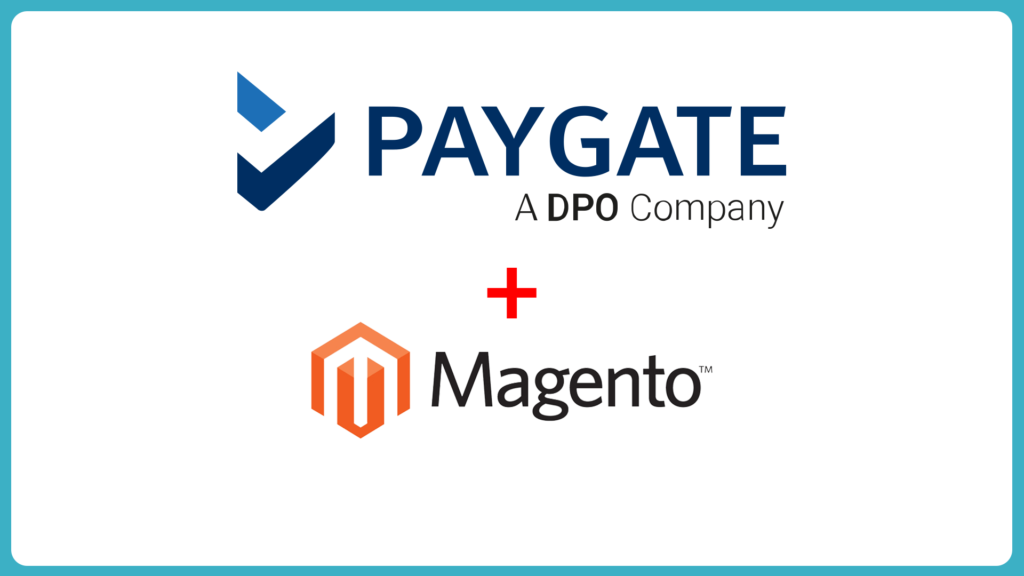Setting up PayGate PayWeb for Magento 1 has never been easier. This 5:15 min video is all you need to launch your Magento 1 online sales system!
Video Transcript
Welcome to the PayGate PayWeb for Magento 1 instruction video. You’ll need to head over to PayGate PayWeb3 plugin for Magento 1 and hit that releases tab (you may have also received a direct link). Next, you’re going to want to download the latest version fo the plugin.
PayGate Magento plugin for Magento 1
Installation Instructions
Step 1
- Extract the contents of the downloaded .zip file to your preferred location on your computer.
That can be done using unzipping applications such as WinZip and many others, but for a complete list of suitable applications and programs, simply search the Internet for “unzipping application”.
Inside this folder, you’re going to see PDF instructions and an app folder (which contains the code for this module).- This process should create a number of files and folders at the location you chose to extract them to.
Step 2
- Copy the app folder here into the Magento install e.g. magento root folder/app.
Make sure that we merge our files; we don’t want to erase the existing app folder, as that is going to create headaches for us and break our Magento install. Let’s give that a try! We’re going to open our FTP application and connect (we recommend FileZilla as it is the industry standard). You can also connect by an SFTP, directly on the server itself or even via a control panel file manager. Please be careful though if you are using a panel file manager or the server, as these methods sometimes do not respect permissions. This means that the ‘user’ and ‘group’ may be incorrect, which will break your install.- Navigate to System > Cache Management to clear the cache and the PayGate module, should be visible on System > Configuration > Payment Methods.
As per the instructions we’re going to go to system cache management. We’re going to select ‘all’ and then click ‘refresh’. Next, we’re also going to hit that ‘Flush Magento Cache’ button and then hit the ‘Flush Cache Storage’ button.
Finally, we’re now going to go to index management and select ‘all’ and then ‘Reindex Data’ .Step 3
- Login to your Magento admin area and navigate to the System > Configuration page.
- Once there, click the Payment Methods link under the Sales tab where you’ll notice PayGate is available.
- In order to configure your plugin, simply expand the PayGate settings. Enter your preferred data into each field and click the Save Config button found to the top-right of screen.
In order to configure your plugin, simply expand the PayGate settings. Enter your preferred data into each field and click the Save Config button found to the top-right of screen. You can enable the plugin, change the title enable Live mode (this is whether or not you’re going to be doing the test transactions). The status is ‘pending’ for newly placed orders (you can change this setting should the default not suit your workflow). You can also change ‘Email upon order placement’ and ‘Email upon order completion’. FInally, hit the ‘Save configuration’ button.
CONGRATULATIONS!
You have configured your payment gateway and can launch your PayGate PayWeb for Magento 1 sales system!
If you have any questions or would like to find out more please contact us.