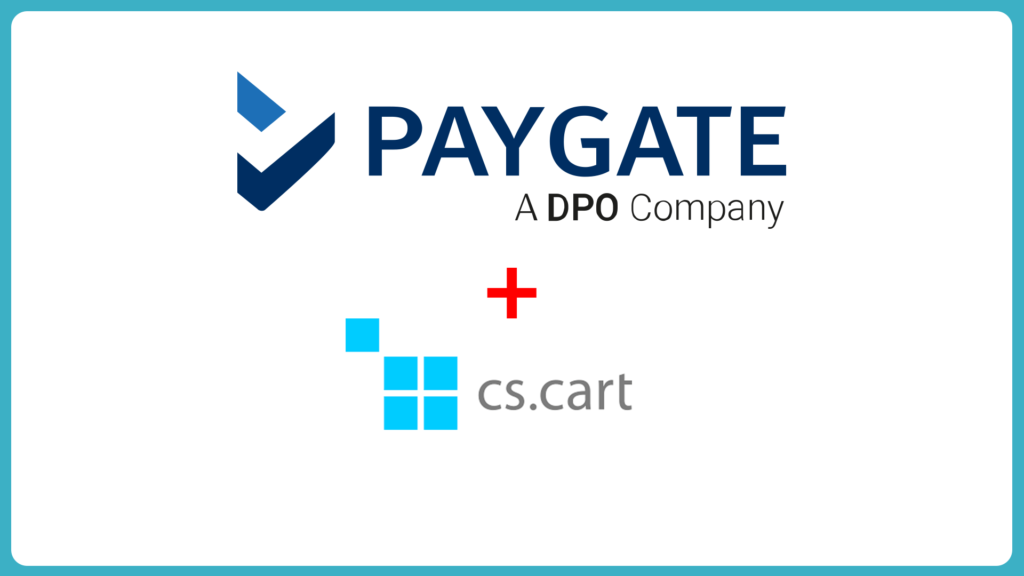Setting up your PayGate PayWeb plugin for CS-Cart has never been easier. This 4:05min video is all you need to launch your CS-Cart online sales system!
Video Transcript
In this video I’m going to show you how to use the PayGate plugin for the CS-Cart backend, let’s get started!
First, go to the official GitHub repository and then the releases section for the plugin. Download the plugin and store it in a safe place on your computer.
How To Setup PayGate PayWeb for CS-Cart
Step 1
Logging in to CS-Cart
- Login to your CS-Cart4 administration panel, then click on Add-ons -> Manage add-ons via the top toolbar.
- Now click the + button on the top right.
- Click the Local button, then use the file system browser to select the paygate.zip file.
- Now click the Upload & Install button.
- Confirm that the PayGate Payment Gateway addon is active after installation.
Step 2
Payment Methods
- Configure your CS-Cart in your store backend (admin.php):
- Go to Menu Administation -> Payment Methods.
- Click the + button on the top right.
- Type PayGate (or anything else you want) as the name.
- Select PayGate (Web) as Processor.
- Select Credit Card as Category.
- Click the Configure tab (next to General) and enter the required data.
- Click the Create button.
- Clear your CSCart cache by accessing this URL: http://yourstore/admin.php?cc – Replace yourstore with your URL and replace admin.php with your admin script filename.
Congratulations!
Once the cache is cleared, go to payment methods just to check that the PayGate plugin is still present and active. That’s all there is to it, good luck!
If you have any questions or would like to find out more please contact us.