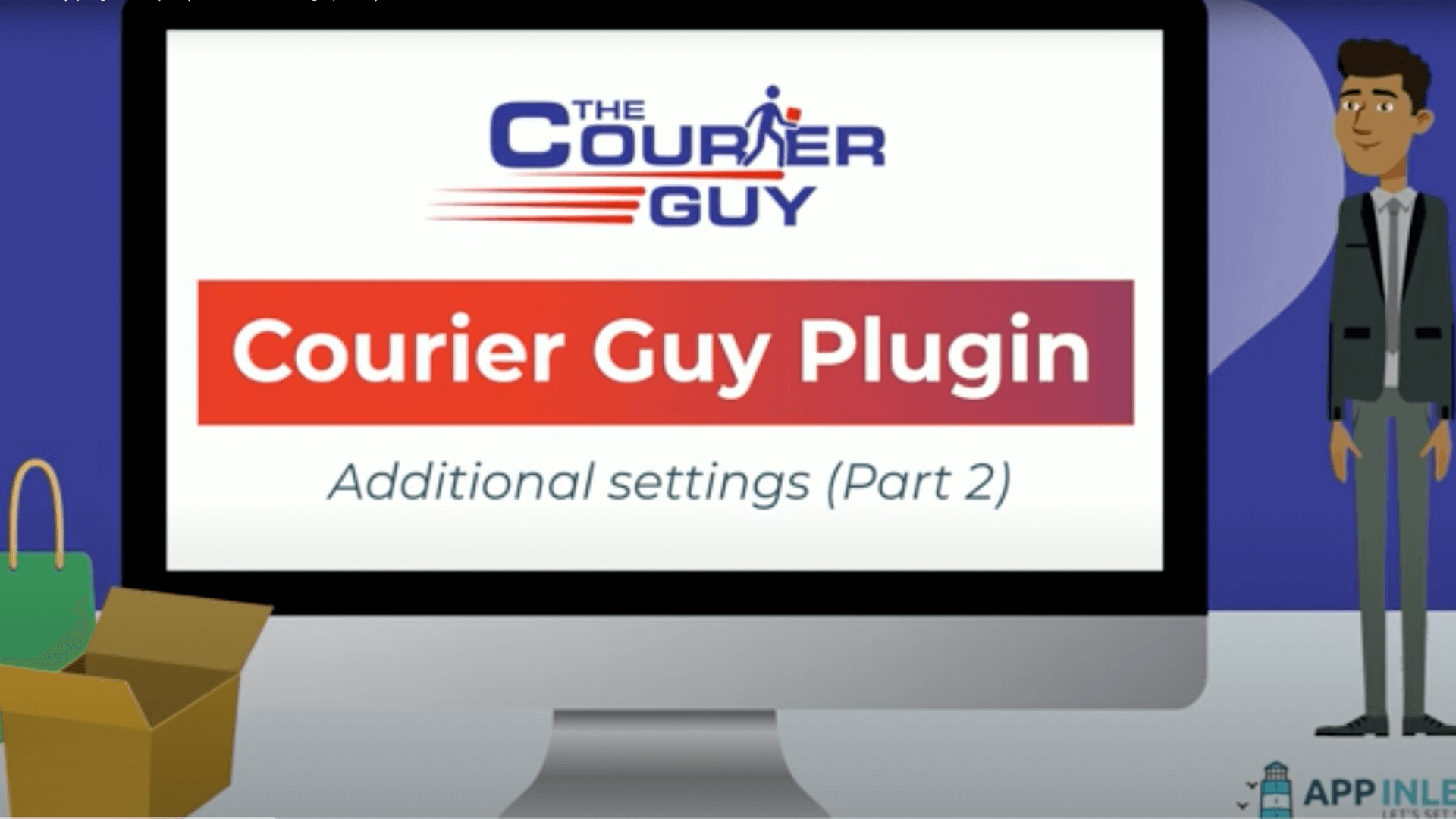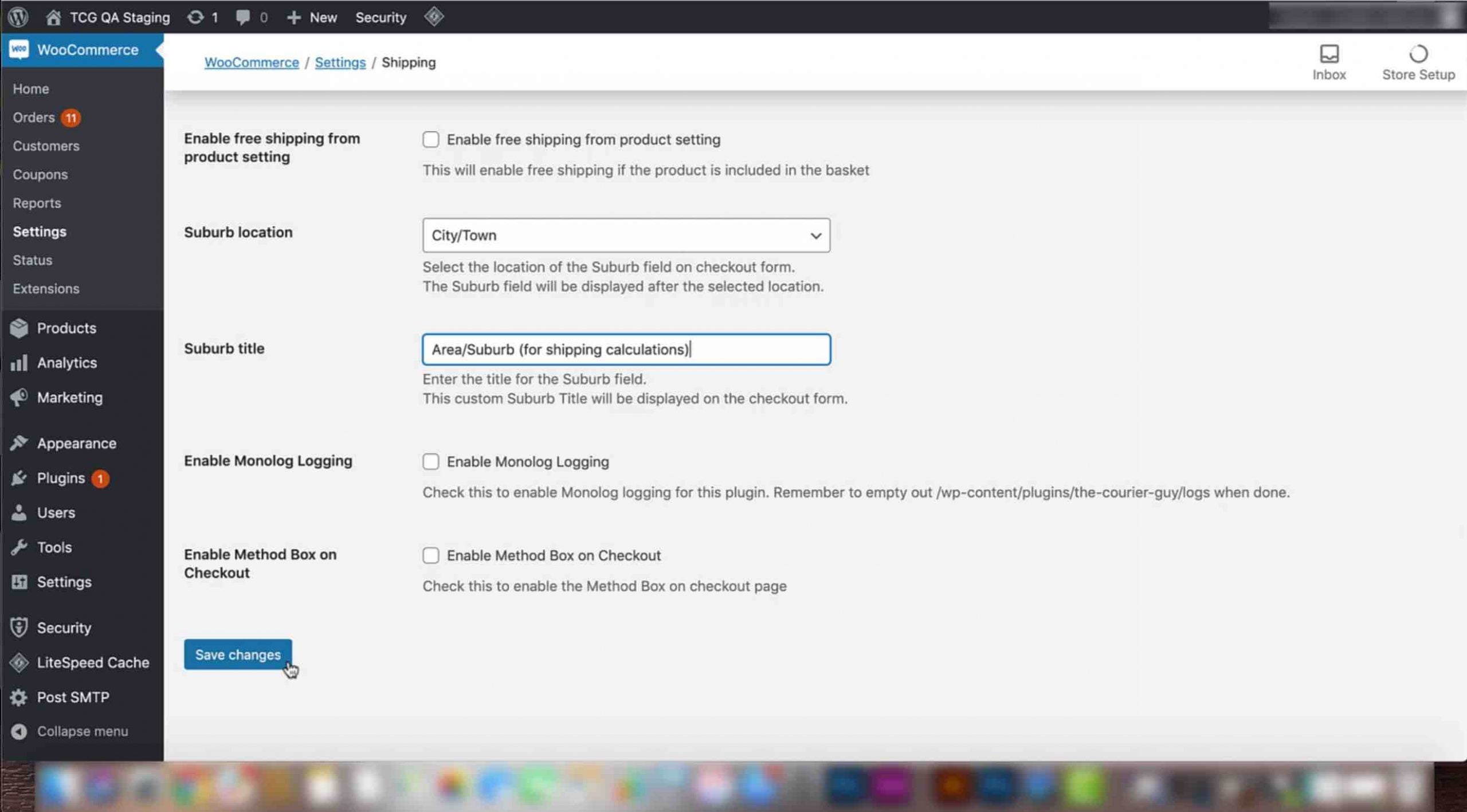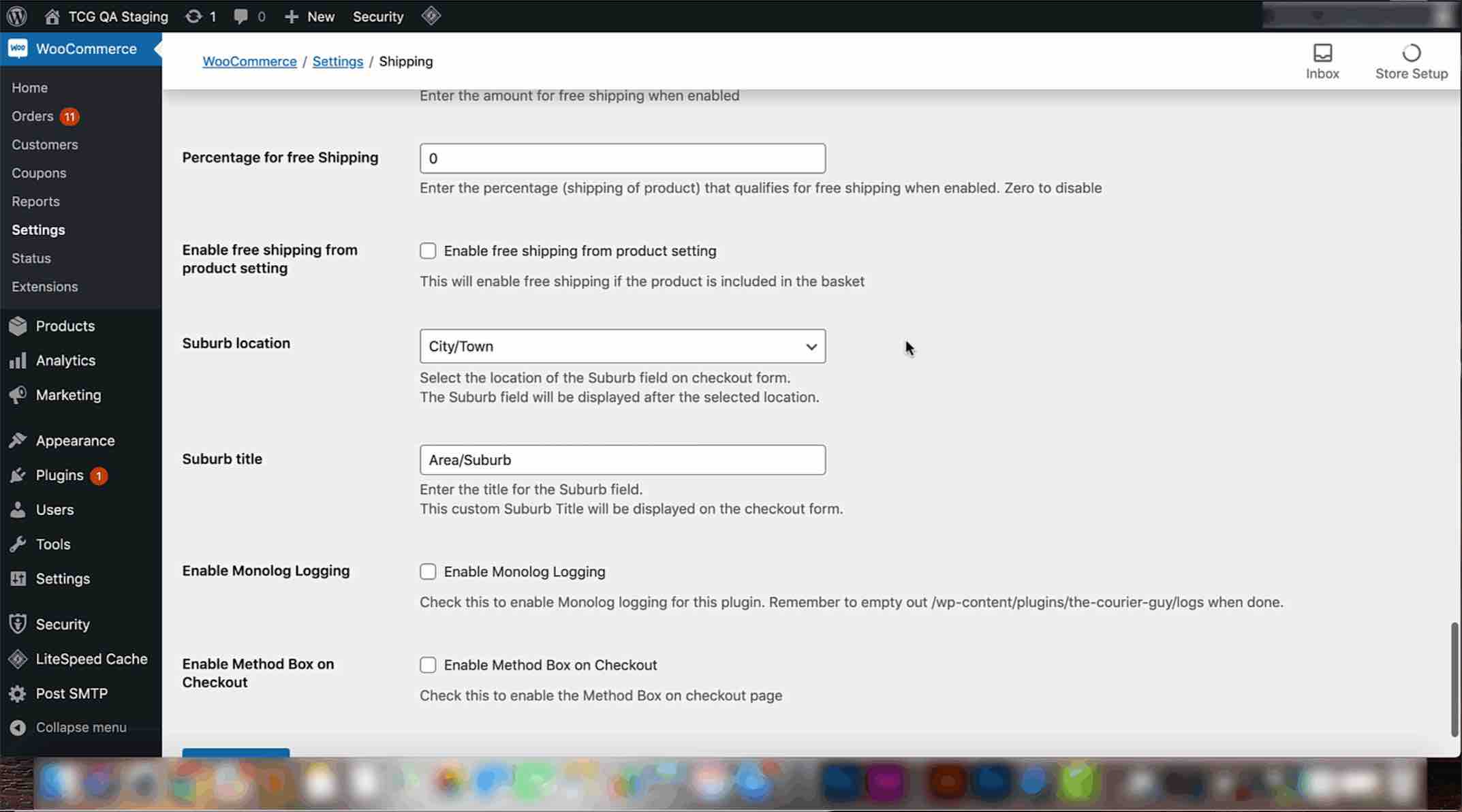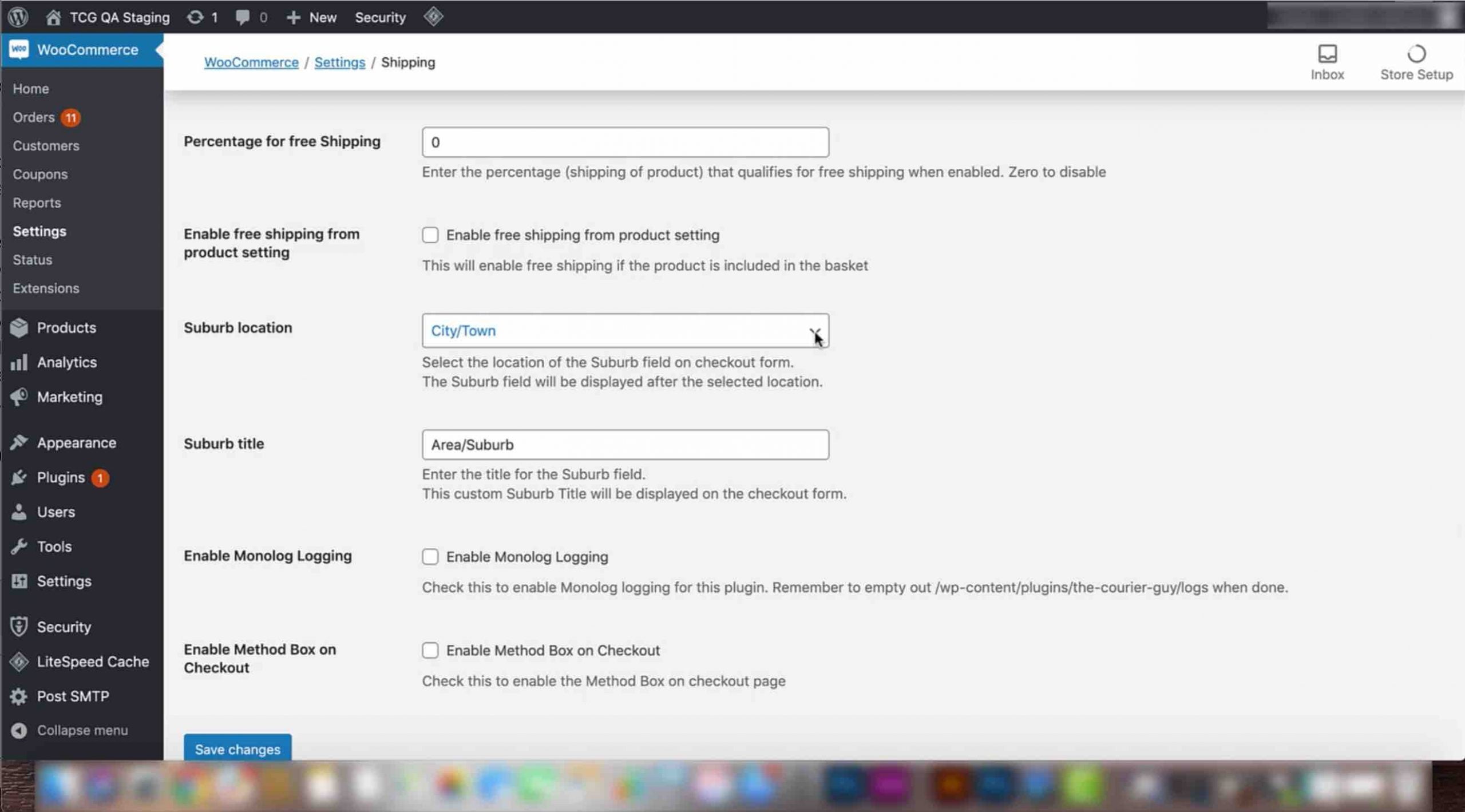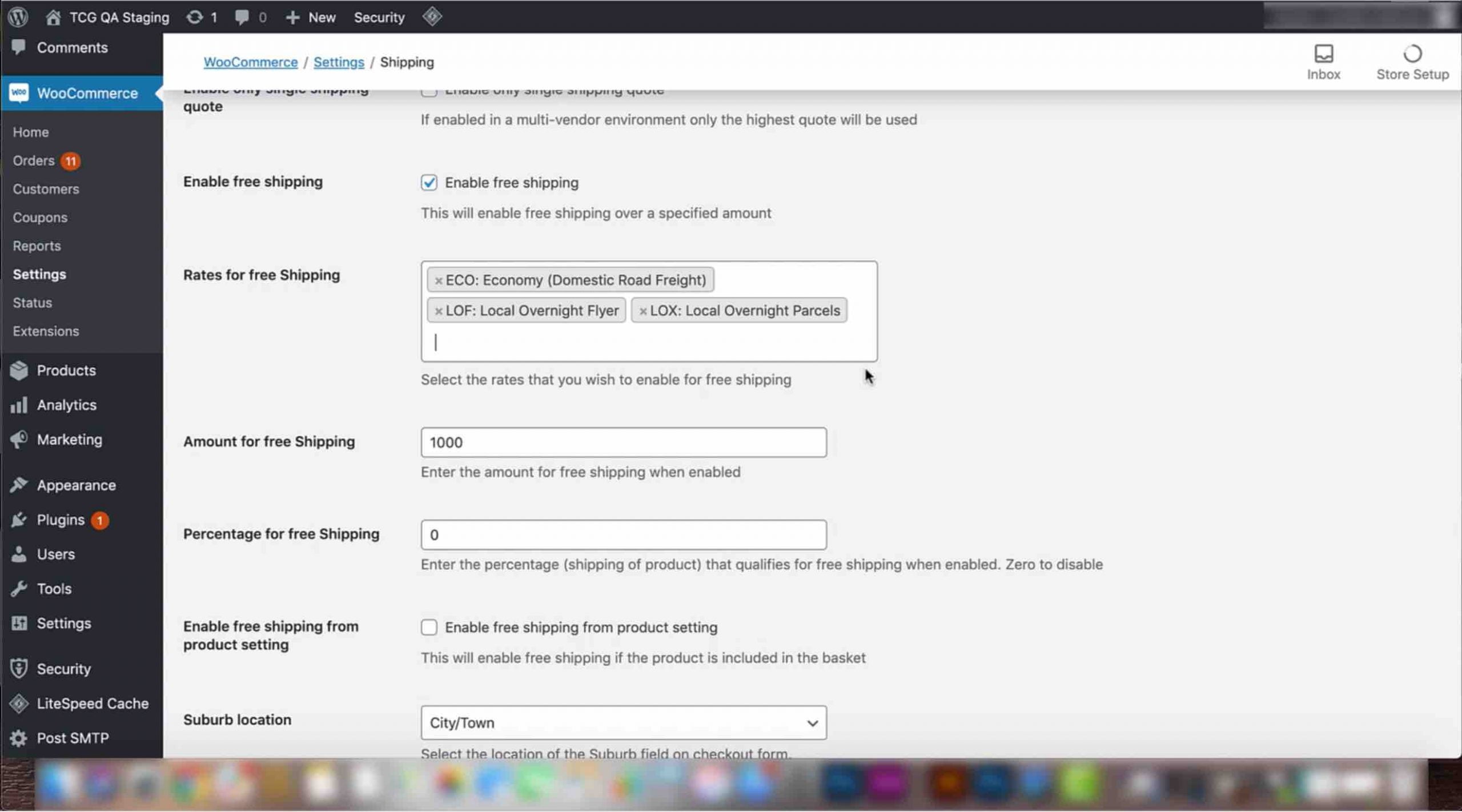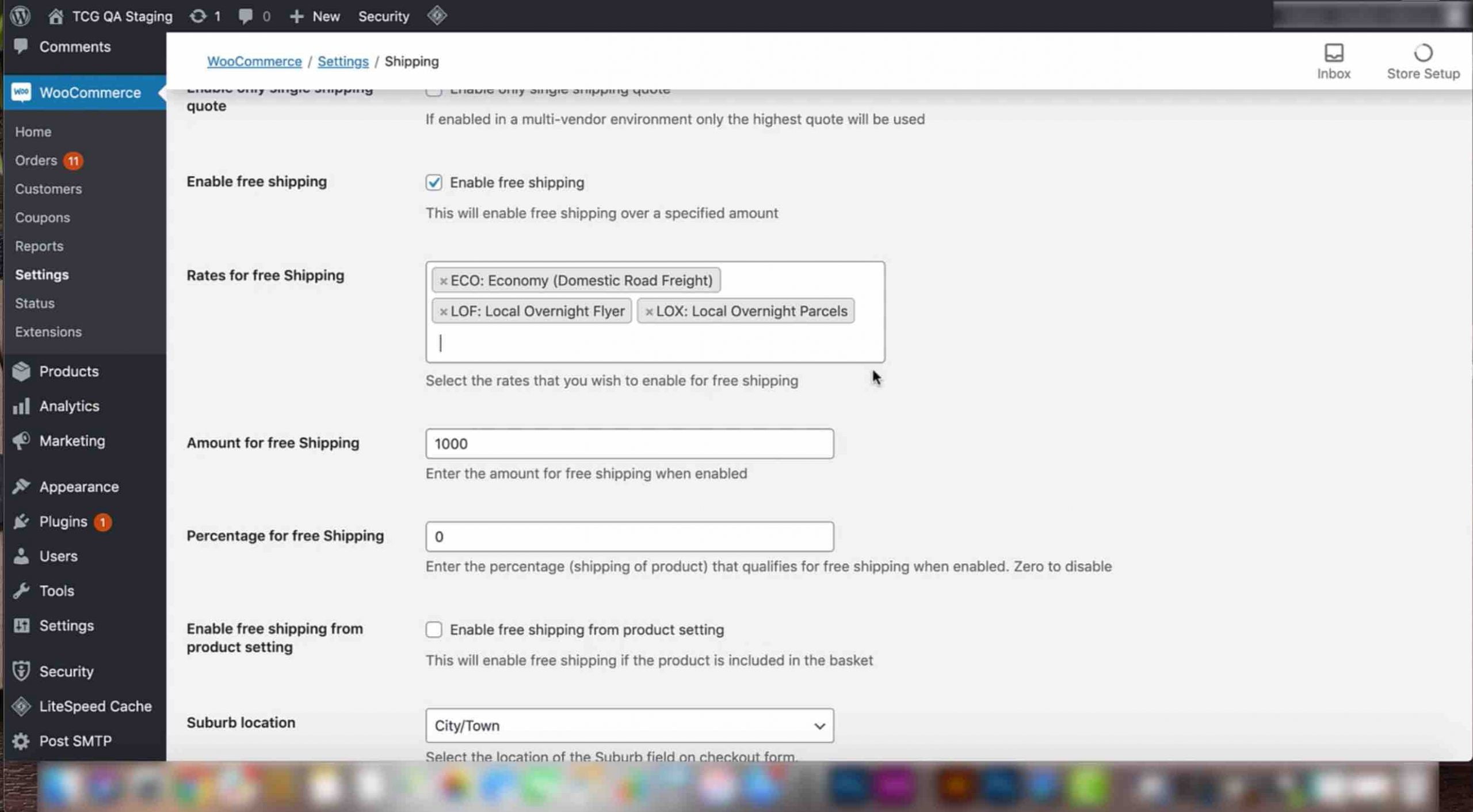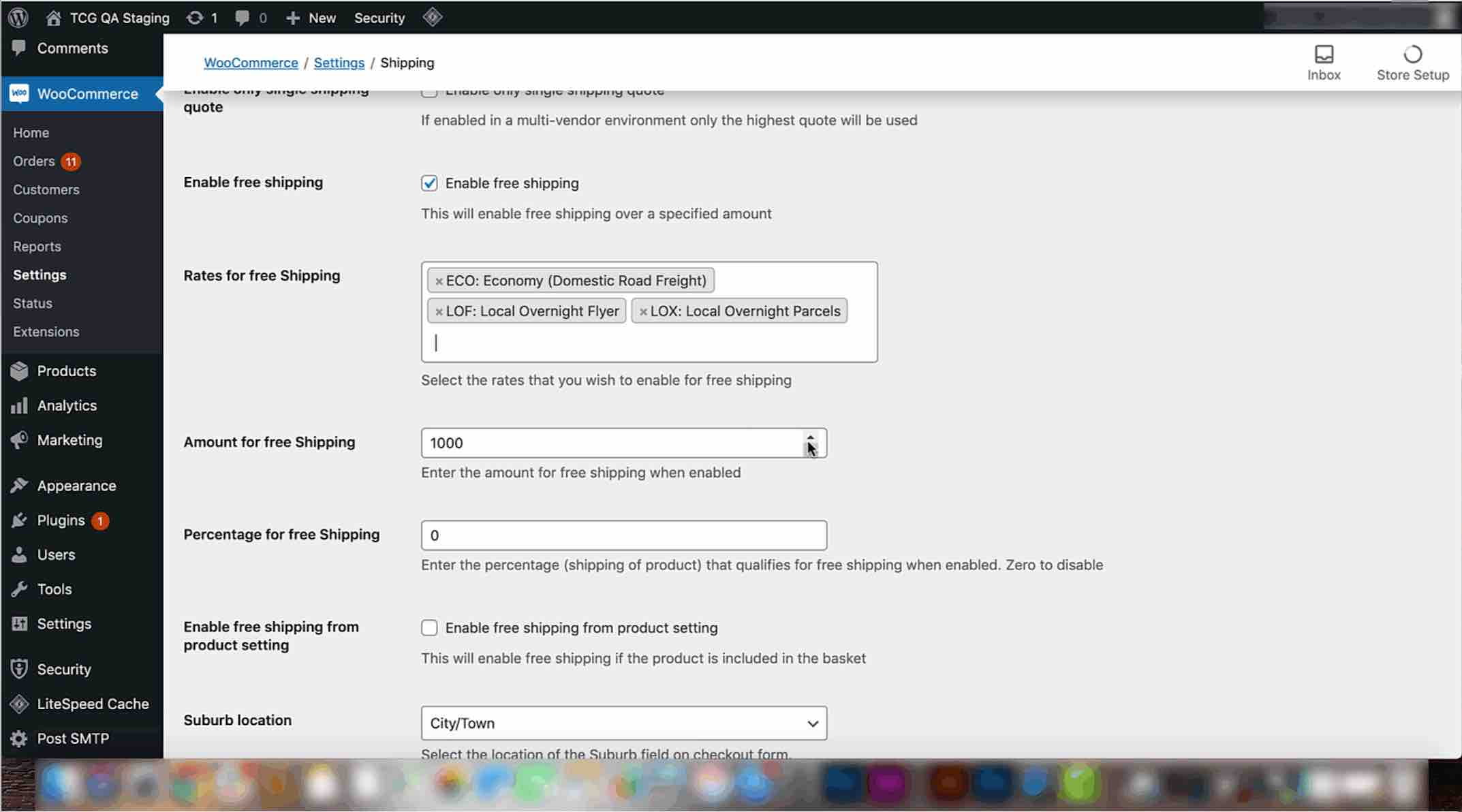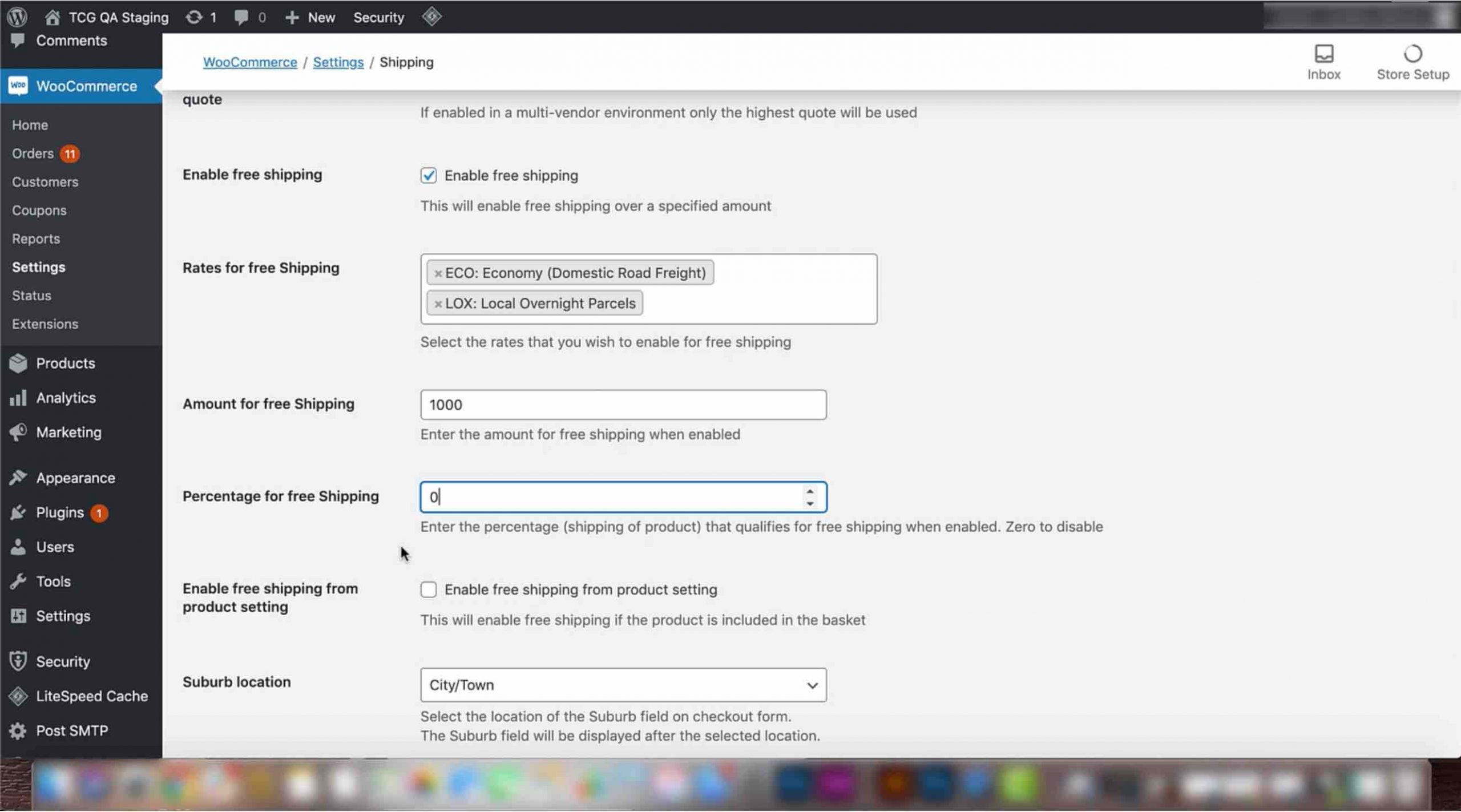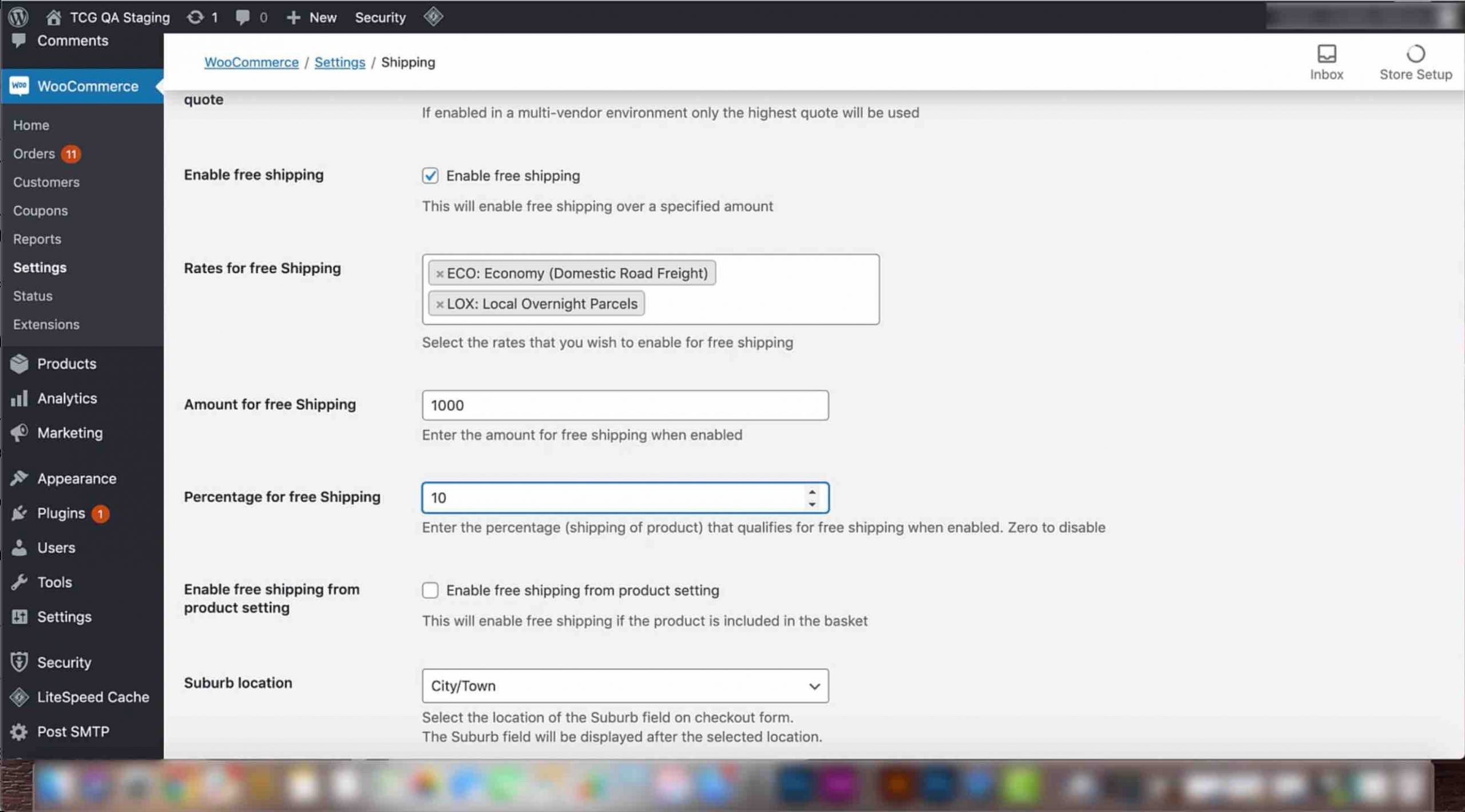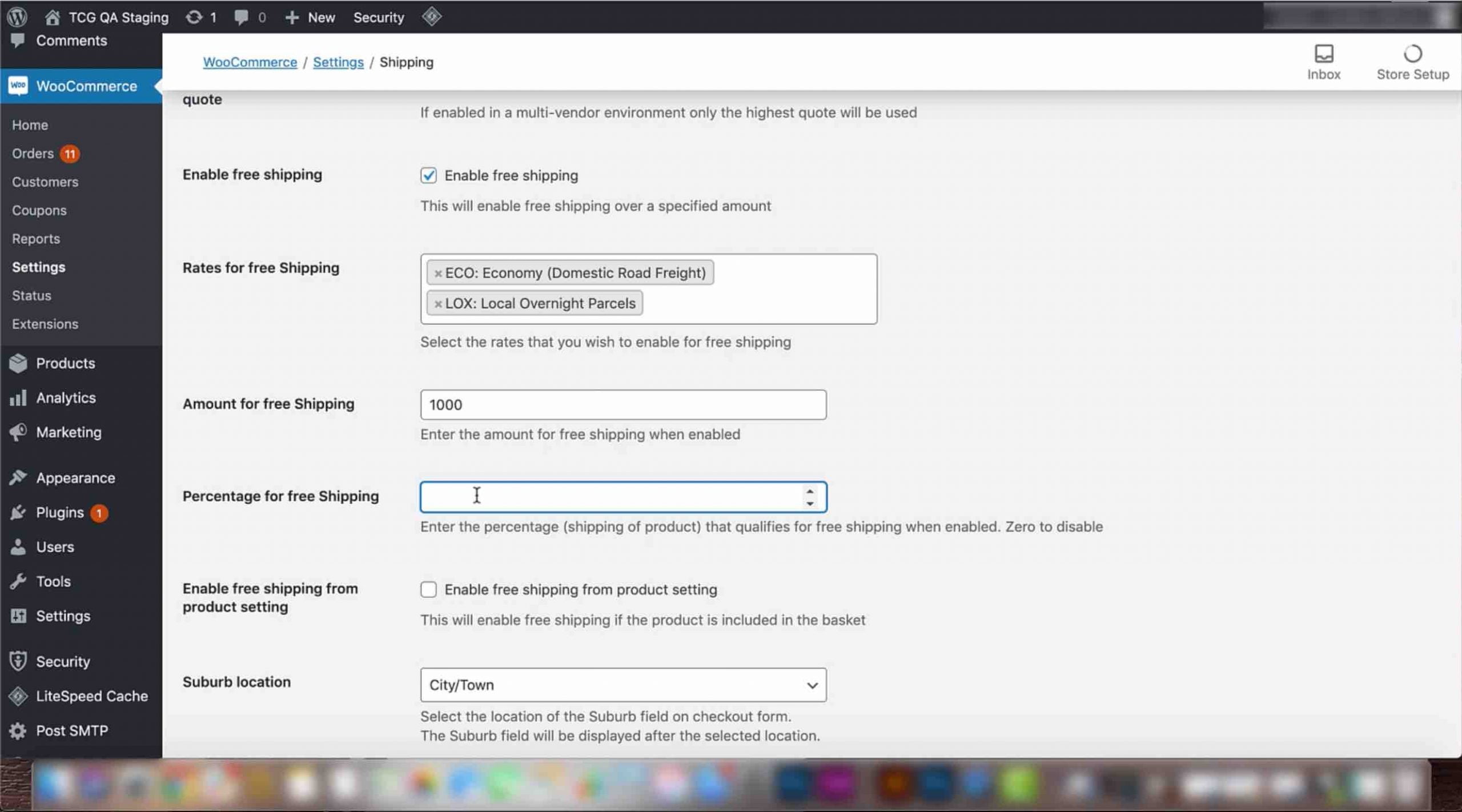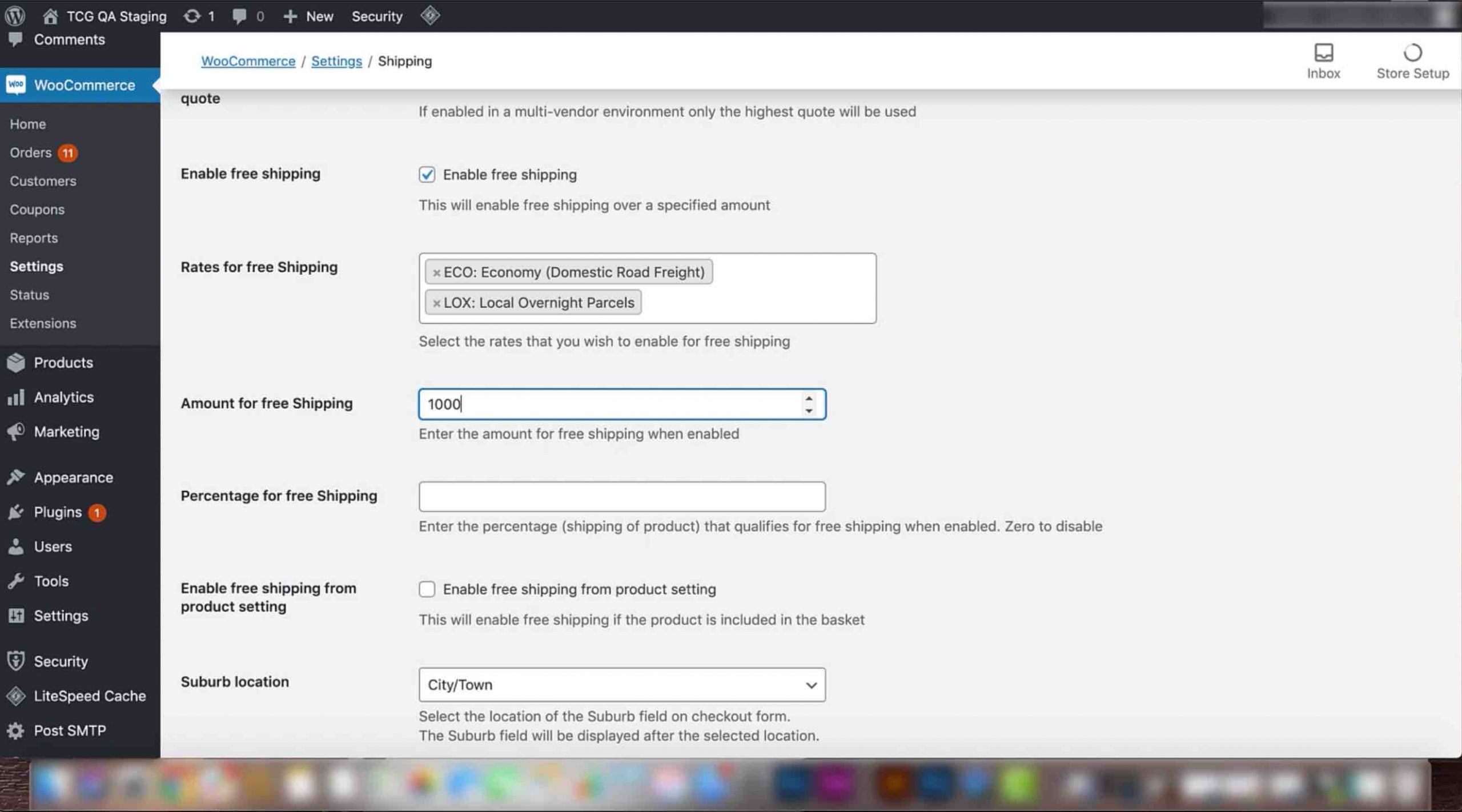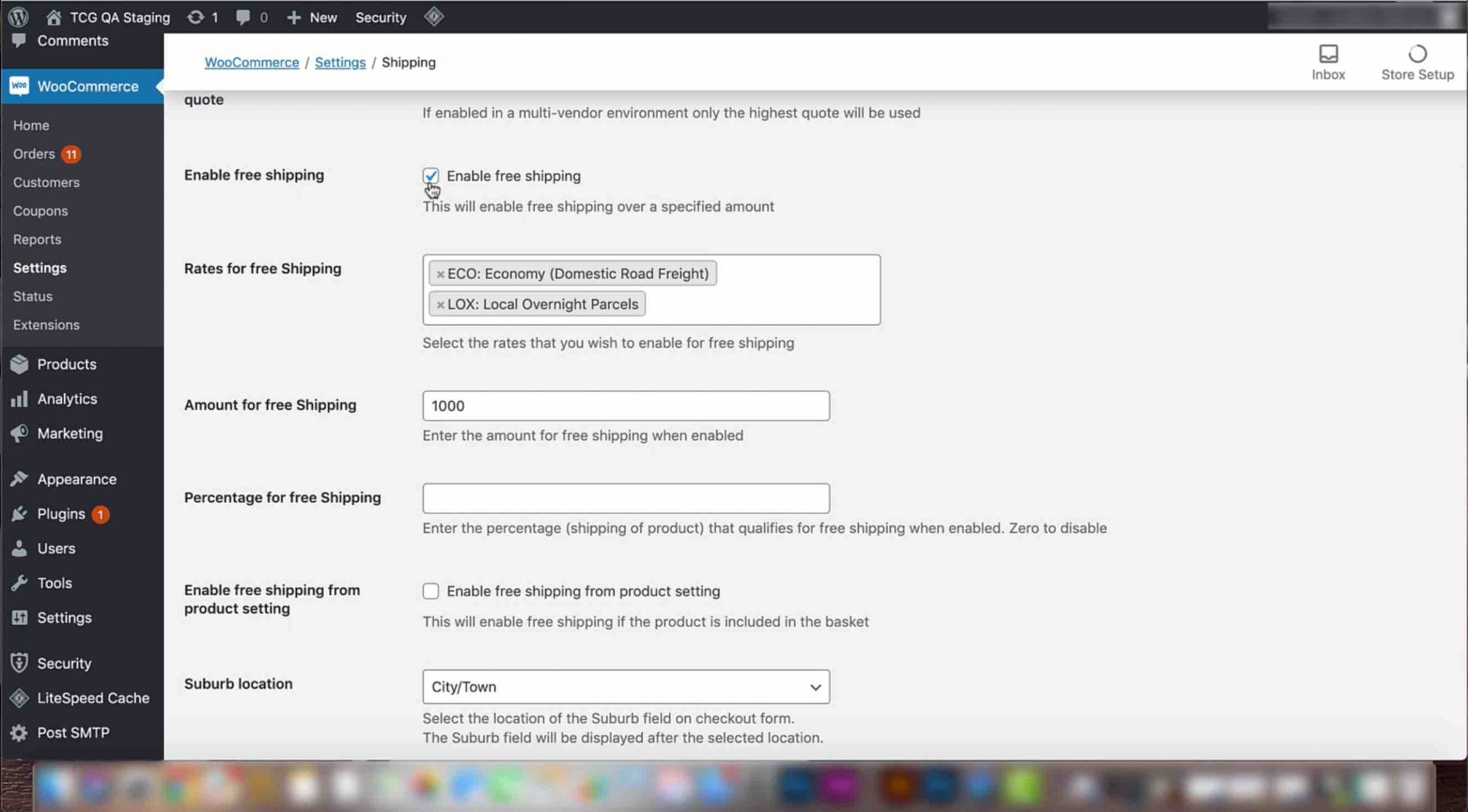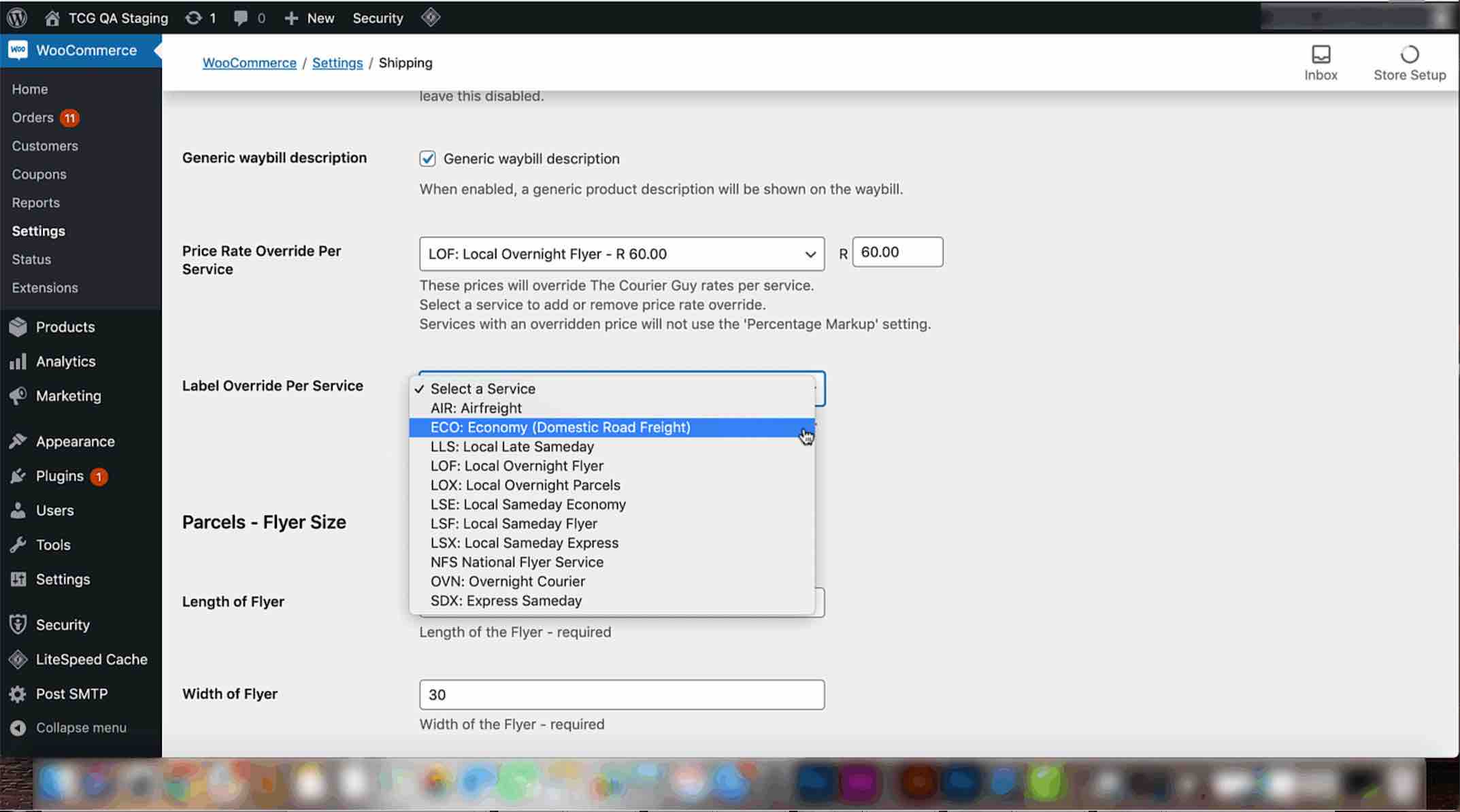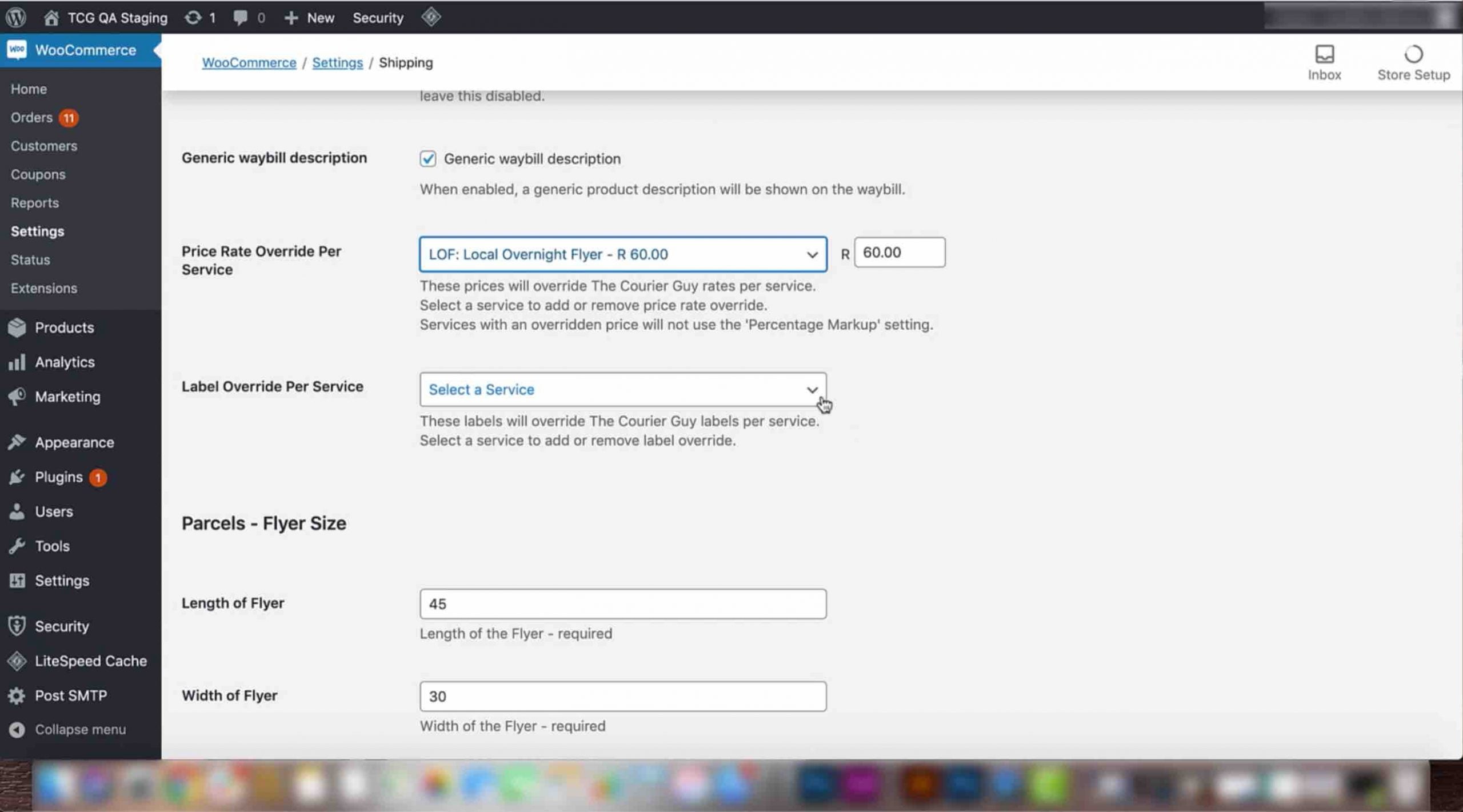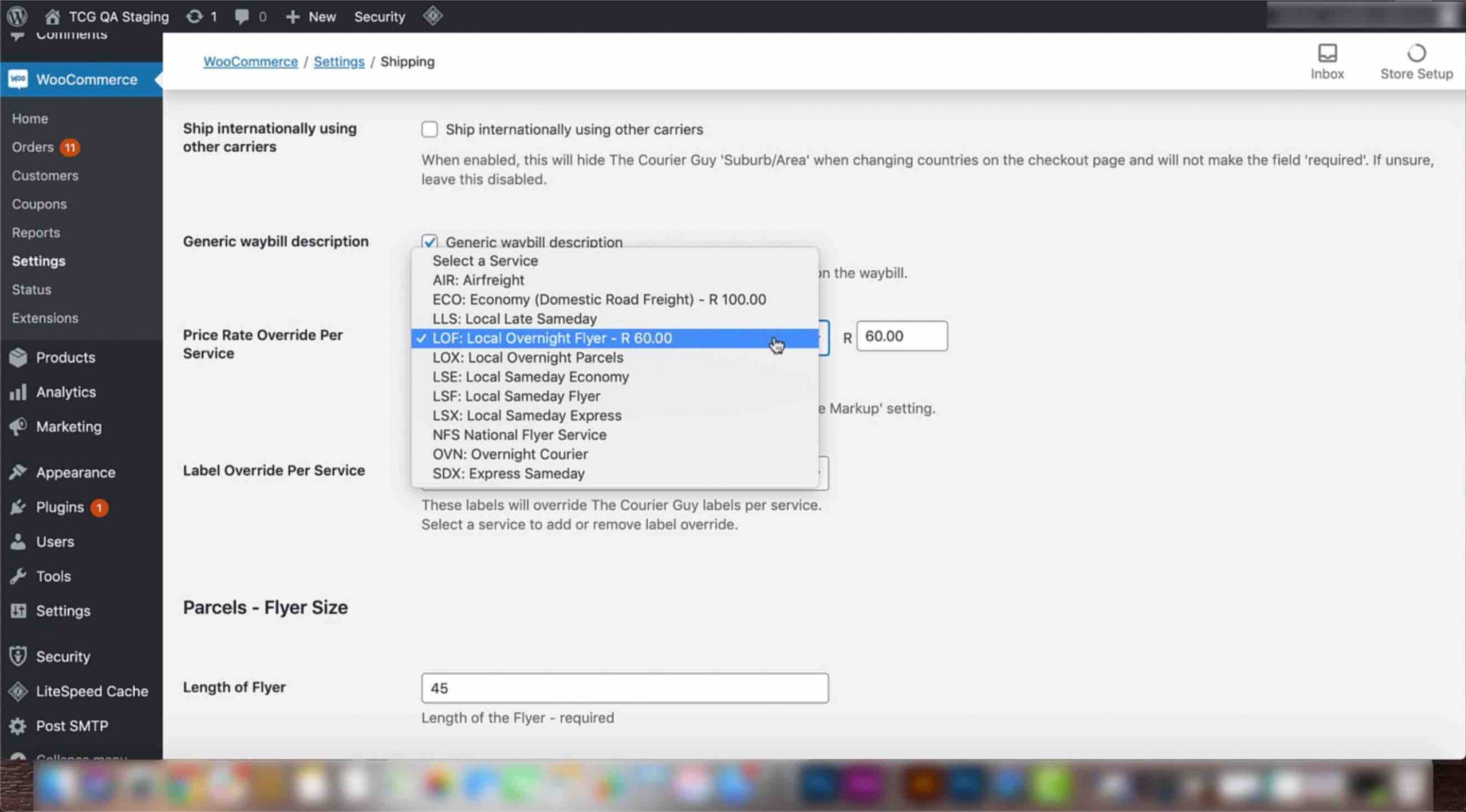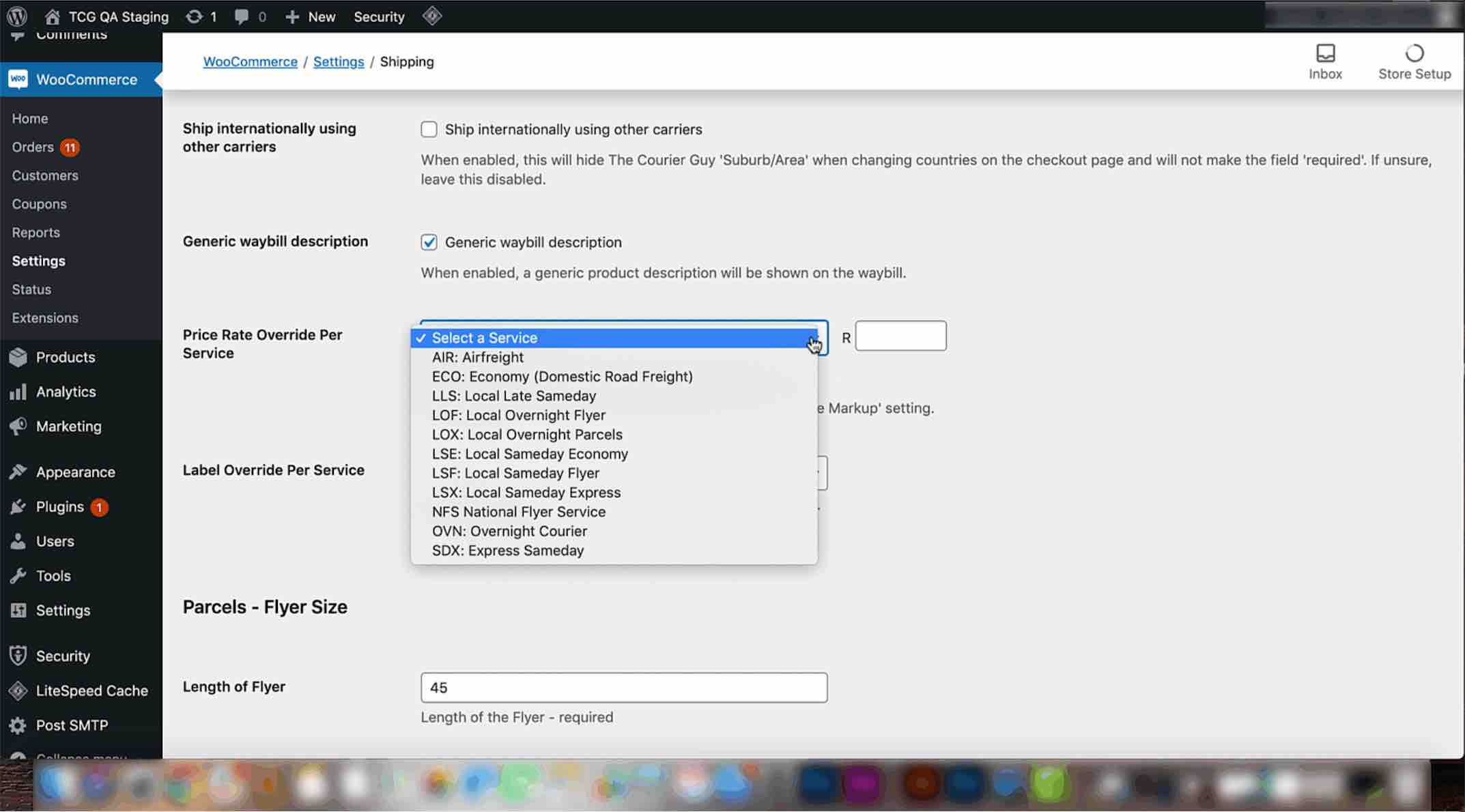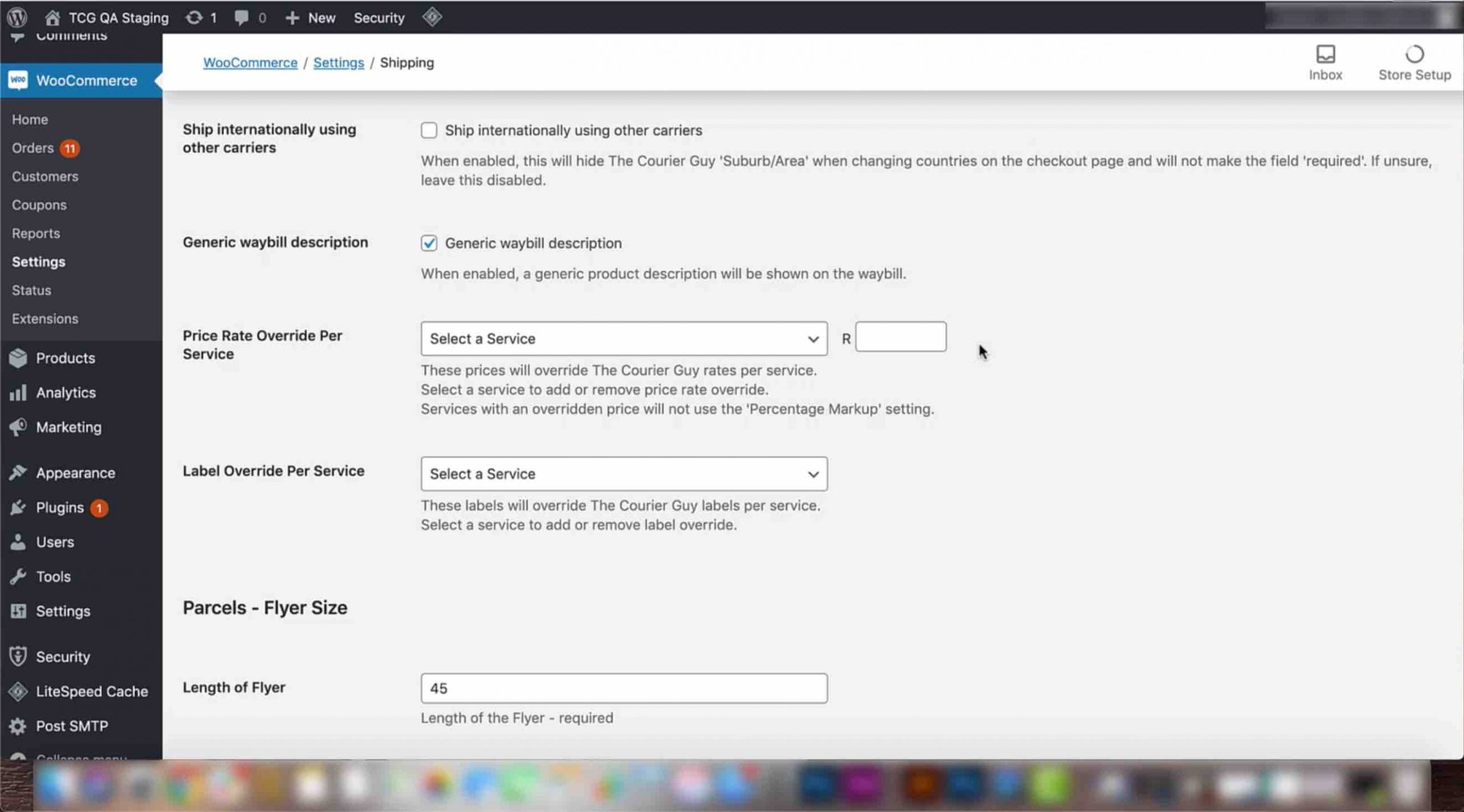In this video, we cover the last few settings that can be added with your Courier Guy Plugin. These include:
Screenshots
Video Transcript
– Price rate override per service
– Label override per service
– Enable free shipping
– Amount for free shipping
– Percentage for free shipping
– Rates for free shipping
– Suburb location
– Suburb title
1) First is the ‘price rate override per service’ setting. You will use this option if you want to set fixed shipping fees for all orders regardless of size, to specific delivery options.
2) Select the delivery option you want to have the fixed price on, and add in the new price. Repeat this step on all delivery options that are applicable.
3) Once you have done this, your new prices will appear next to their delivery options in the ‘price rate override per service’ drop down.
4) If you want to change a generic delivery service option name with one of your choosing, select the ‘label override per service’ option.
5) For example, if you mainly use the Economy delivery service, you can select it in the drop down and rename it to ‘standard shipping’. Once you are done, these new names will appear next to the previous one’s in the drop down.
6) You can also decide whether you want to enable free shipping. If this option is selected, no shipping fee will be added to a customer’s order.
7) However, free shipping will only apply to orders over the amount you set in the ‘amount for free shipping’ section. If this is set to a R1000, all orders under this amount will still be charged shipping fees.
8) To calculate free shipping, you can also use the ‘percentage for free shipping’ setting. If the total shipping cost is equal to the percentage of the order you have set, shipping will be free.
9) For example, if your courier fee is R100, and you have set the percentage to 10%, and an order totals R1000 or more, shipping will be free.
10) If you want this setting to be disabled, set the percentage to zero.
11) To choose which delivery options free shipping will be applied to, go to the ‘rates for free shipping’ setting. Select the applicable options in the drop down.
12) Once selected, you free delivery options will appear in grey boxes.
13) This setting can be used if you are wanting to offer free standard shipping, but still charge a shipping fee for other options such as overnight express.
14) Lastly, you will need to configure your suburb location and suburb title settings. The suburb location setting will determine where this field will appear on the checkout page.
15) Select an option in the drop down, for example country. Whichever option you select, the area or suburb field will appear underneath this on the checkout page.
16) The suburb title will normally be called area or suburb. It is recommended to have the phrase: ‘for shipping calculations’ in brackets next to this.
17) Once you are done configuring all of your settings, click on the save changes button.