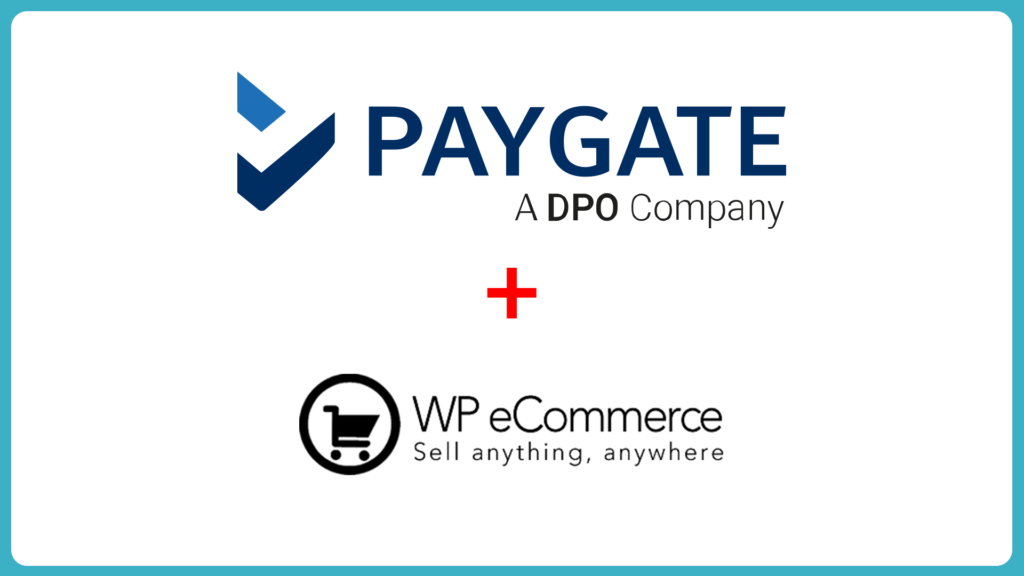Setting up your PayGate PayWeb for WP eCommerce has never been easier. This 4:46min video is all you need to launch your WP eCommerce online sales system!
Video Transcript
To get started, head over to the official GitHub releases page of the PayGate PayWeb for WP eCommerce repository and download the latest zip available.
PayGate PayWeb for WP eCommerce Setup Instruction
Step 1
Unzipping Application
- Extract the contents of above mentioned .zip file to your preferred location on your computer.
- This can be done using unzipping applications such as WinZip and many others. For a complete list of suitable applications and programs, simply search the Internet for “unzipping application”.
- This process should create a number of files and folders at the location you chose to extract them to.
Step 2
WordPress Admin Panel
- Log in to your WordPress Admin panel.
- Go to: Plugins > Add New > Upload Plugin.
- Then click: Choose File and find wp-e-commerce-gateway-paygate.zip in the unzipped folder
- Click: Install Now
- Finely click: Activate Plugin
Step 3
Logging into WordPress
- First of all. Login to your WordPress admin area and navigate to the Settings > Store page.
- So once there, select the Payments tab where you’ll notice PayGate is available.
- In order to add PayGate as a payment method, simply tick the checkbox to the left of the PayGate payment method and click the Save Changes button found below.
- In order to configure your plugin, simply click the Settings link below the PayGate payment method, enter your preferred data into each field and click the Update button found below.
Congratulations!
Congratulations, the PayWeb payment gateway should now be configured correctly. If you have any questions or would like to find out more please contact us.