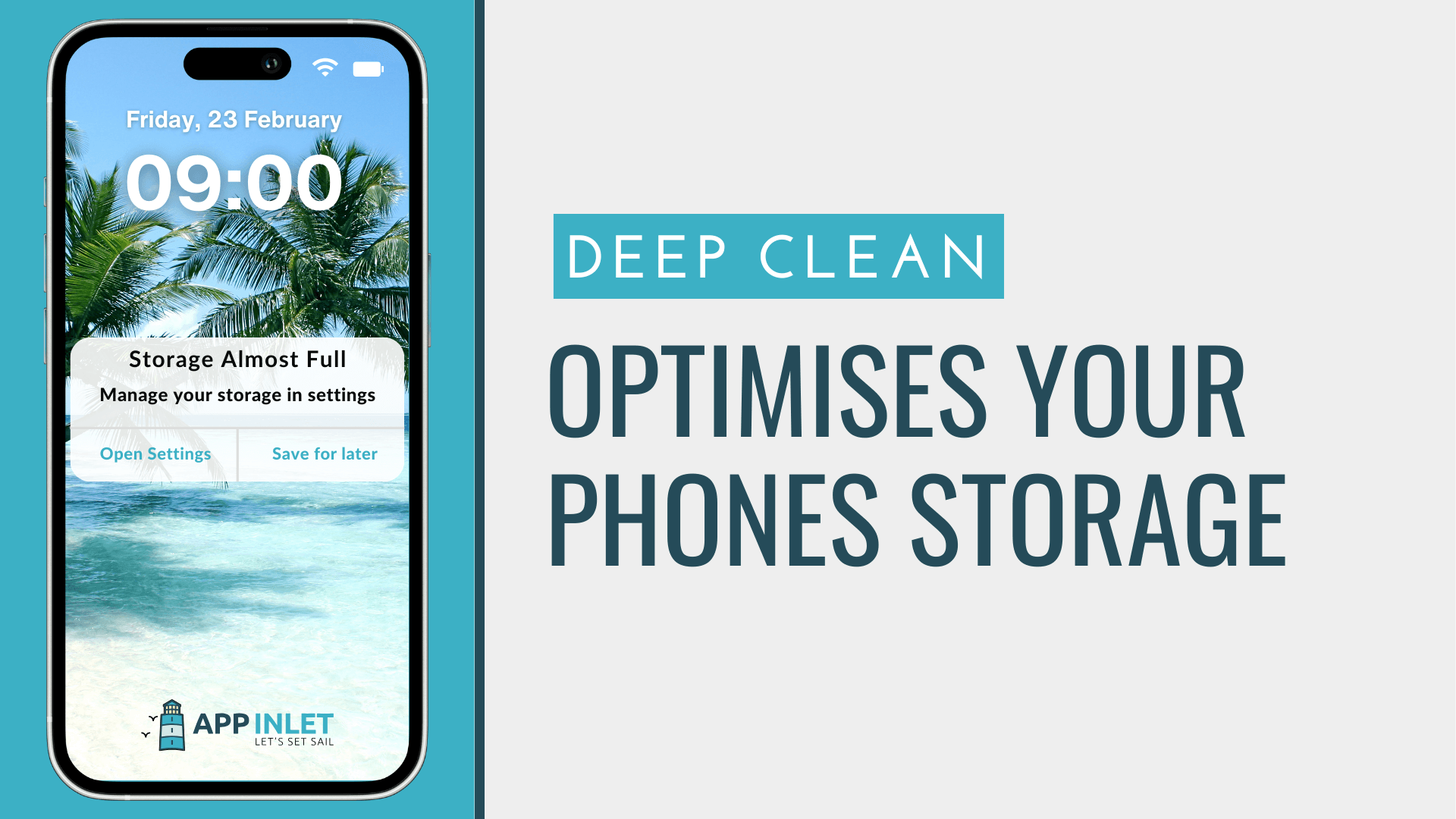Smartphones have become an indispensable part of our lives, serving as our communication hub, entertainment centre, and productivity tool. However, as we download apps, capture photos and videos, and accumulate files over time, our phone’s storage can quickly fill up, leading to sluggish performance and frustration. To ensure your phone operates at its best, performing regular deep cleaning is essential to optimize storage space and maintain peak performance. In this article, we will analyse the different steps you can take to perform deep cleaning to optimise phone storage.
Here’s a guide to deep cleaning your phone to maximize storage efficiency:
Backup Important Data: Before diving into the cleaning process, it’s crucial to back up any important data such as photos, videos, contacts, and documents to a secure location. This ensures that valuable information is safeguarded in case anything goes wrong during the deep cleaning to optimise phone storage process.
Delete Unnecessary Apps: Start by reviewing your installed apps and identifying those you rarely or never use. Uninstalling these apps not only frees up storage space but also reduces clutter on your home screen and improves overall performance. Remember to check for pre-installed bloatware that may have come with your phone and remove them if possible.
Clear App Cache and Data:
Clearing cached data and temporary files is a critical step in deep cleaning your phone to optimize storage space and improve performance. Here’s a more detailed explanation of this process:
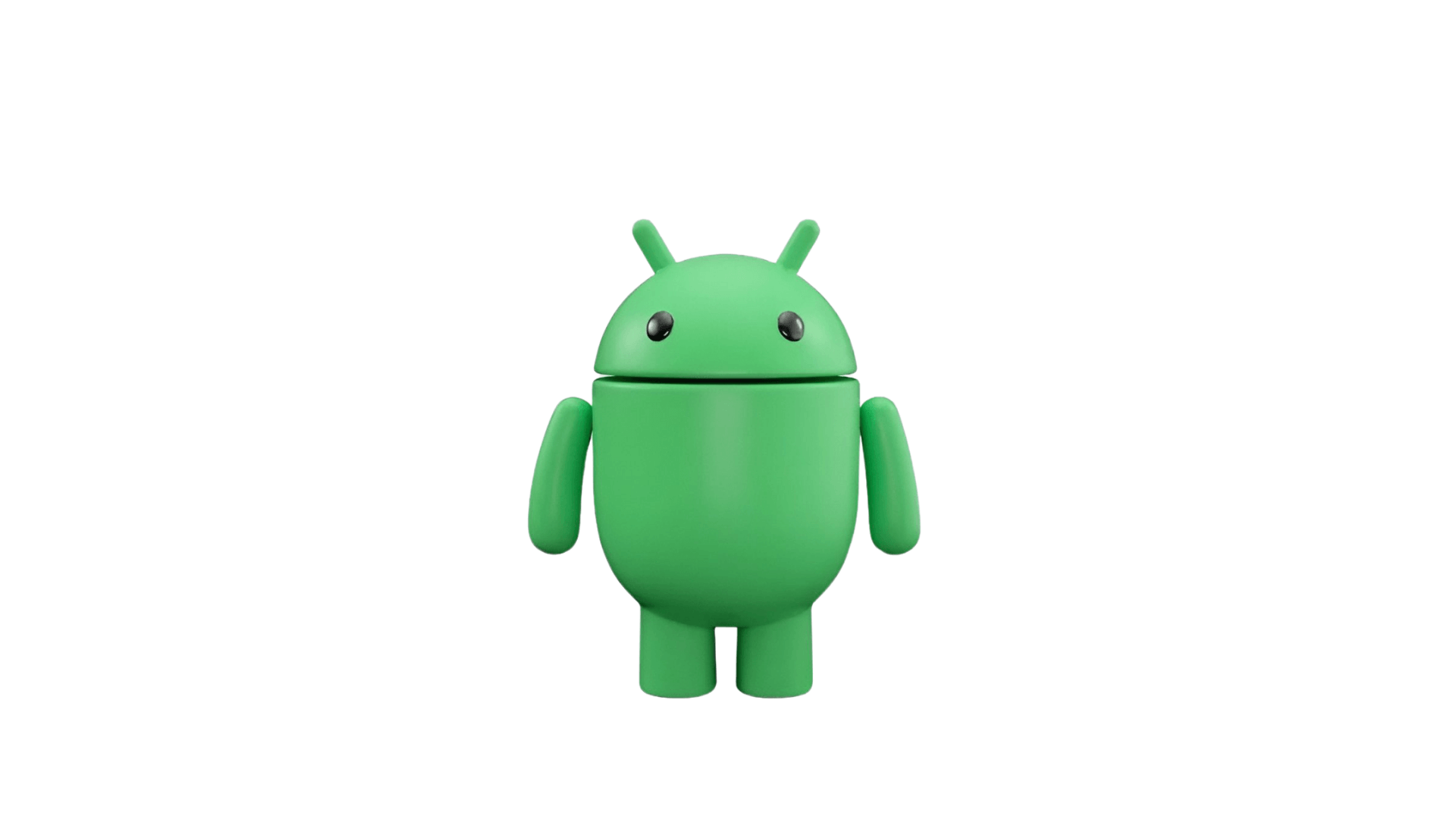
To clear cached data and temporary files on your phone: Android
There are two main types of caches you can clear on your Android device:
- Individual App Cache:
This clears temporary data used by specific apps, freeing up storage space and resolving certain issues. Here’s how:
-
- Open Settings on your Android device.
- Navigate to Apps (or Applications on some devices).
- Find the app you want to clear the cache for and tap on it.
- Tap on Storage & cache (or Storage on some devices).
- Tap on Clear cache.
- System Cache (Optional):
This is a hidden cache used by the system itself. Clearing it can be helpful if you’re experiencing major performance issues, but it’s only sometimes necessary.
Note: The process for clearing system cache can vary depending on your device and Android version.
Method 1:
Using Recovery Mode (for advanced users)
WARNING: This method involves restarting your device in recovery mode, which can be risky if done incorrectly. Only proceed if you’re comfortable with it.
-
- Power off your device completely.
- Press and hold the key combination to enter recovery mode. This varies depending on your device manufacturer. Consult your device’s manual for specific instructions.
- Once in recovery mode, use the volume buttons to navigate and the power button to select.
- Find an option like “wipe cache partition” or “clear cache” and select it.
- Confirm the action and wait for the cache to be cleared.
- Restart your device.
Method 2:
Using Third-Party Apps (not recommended)
Download a reputable cache cleaner app from the Google Play Store.
Use the app to scan and clean the system cache with caution. Be aware that some apps might claim to clear the system cache when they actually don’t or might even contain malware.
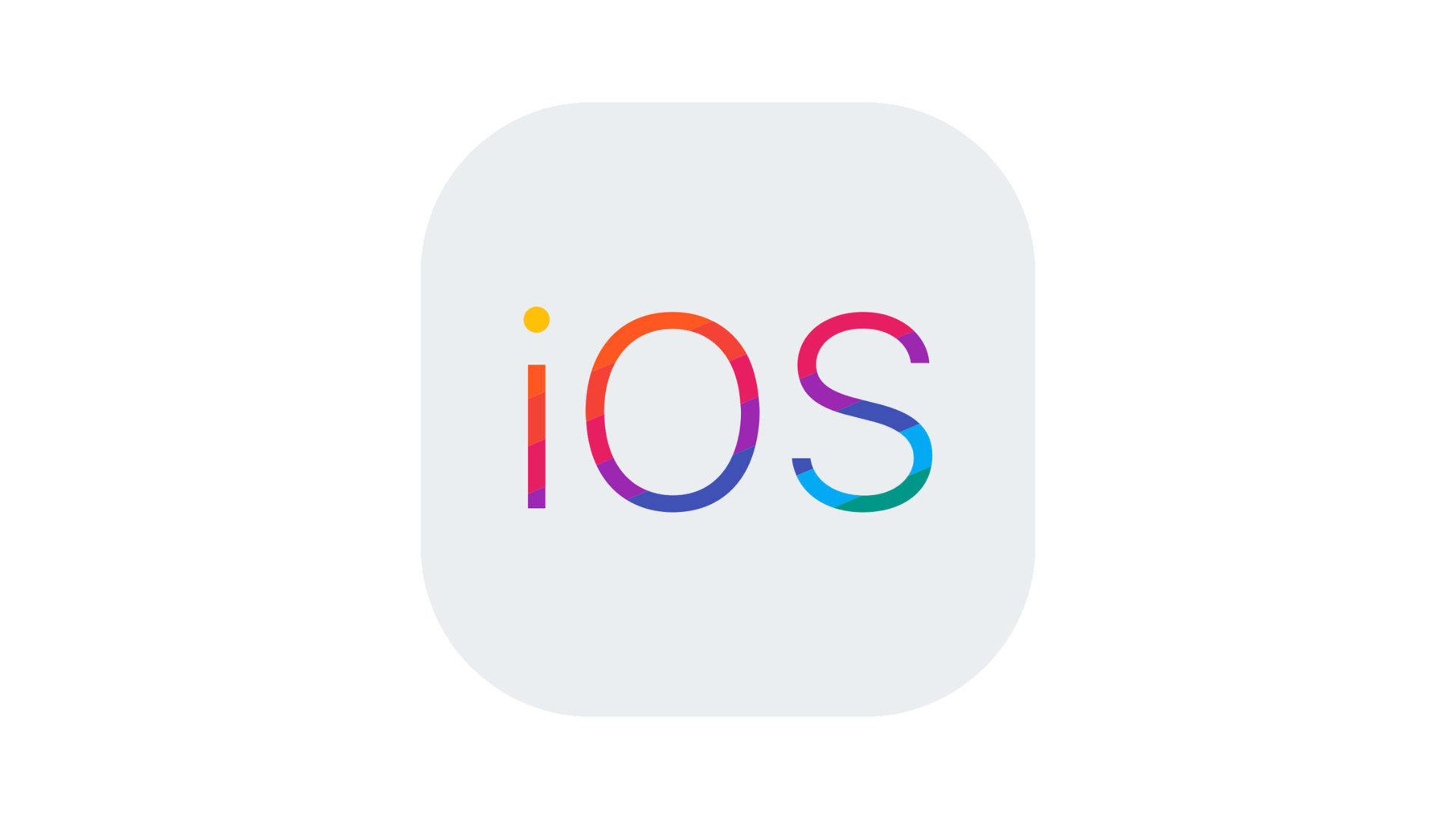
To clear cached data and temporary files on your phone: iOS
Unfortunately, unlike Android, iOS doesn’t offer a direct, system-wide way to clear all cached data and temporary files. However, you can address it in two ways:
- Clear Individual App Cache:
Unfortunately, there’s no built-in feature to directly clear the app cache in iOS. However, some apps offer an option within their settings to clear their cache. Here’s how to check:
-
- Open the app you want to clear the cache for.
- Navigate to the app’s settings section. This might be labelled “Settings,” “Options,” or something similar.
- Look for options mentioning “Clear Cache,” “Clear Data,” or “Clear Storage.” If available, tap it to clear the app’s specific cache.
- Clear Safari Cache and Website Data:
While not a complete system-wide solution, clearing the Safari cache and website data can free up some space and resolve browsing issues. Here’s how:
-
- Open the Settings app on your iPhone or iPad.
- Scroll down and tap Safari.
- Scroll down and tap Clear History and Website Data.
- Choose the timeframe you want to clear data for (last hour, today, all time).
- Tap Clear History and Data to confirm.
Additional Tips:
-
- Offload Unused Apps: This feature automatically removes rarely used apps while keeping their documents and data. Go to Settings > General > iPhone Storage and select an app to offload.
- Delete Unused Apps: If you haven’t used an app in a long time, consider deleting it entirely. This clears both the app and its data, including any cache.
- Restart Your Device: Regularly restarting your iPhone or iPad can help clear temporary files and improve performance.
While iOS doesn’t offer a comprehensive cache-clearing method like Android, using these methods can help manage specific app caches and the Safari cache to free up space and potentially improve performance.
Managing Storage and Media
Manage Photos and Videos: Photos and videos are often the largest consumers of storage space on a phone. Take some time to go through your photo gallery and delete duplicate, blurry, or unnecessary images. Consider transferring large media files to cloud storage services like Google Photos or iCloud to free up local storage space while still retaining access to your files.
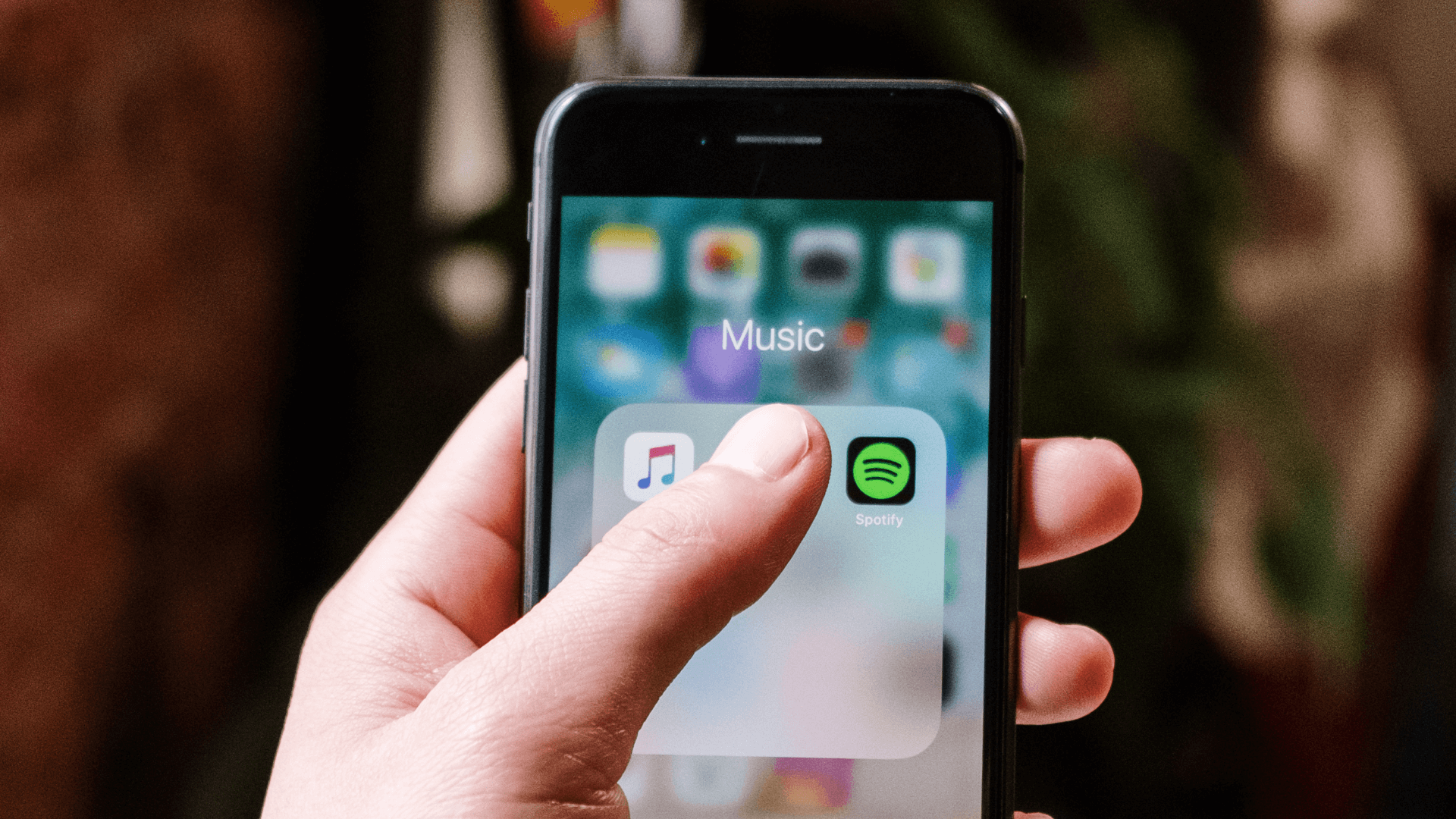
Managing Music:
Efficiently managing music on your phone is crucial for optimizing storage space. Streaming services like Spotify or Apple Music reduce local storage usage while storing your music library on cloud services like Google Drive provides convenient access and frees up phone space. Opting for lower-quality downloads and regularly cleaning up unused music files conserves storage. Using music management apps with features like duplicate detection and file compression ensures an organized library, maximizing storage for essential apps and files.
Organize and Delete Files:
Over time, files such as documents, downloads, and miscellaneous media can accumulate on your device. Use a file manager app to organize these files into relevant folders and delete unnecessary ones. This action can assist in your deep cleaning to optimise phone storage journey. Be thorough in your review, as even small files can add up and consume valuable storage space.
Update Software and Apps:
Keeping your phone’s operating system and apps up to date is essential for optimizing performance and security. Developers often release updates that include performance enhancements and bug fixes, which can help improve storage efficiency and overall user experience.
Cloud-Based Filing Systems:
Cloud-based filing systems effectively optimise phone storage by storing files remotely while ensuring accessibility. Services like Google Drive and Dropbox allow users to upload and access documents, photos, and videos from any device with internet connectivity, reducing the need for local storage. With features like automatic synchronization and file organization, cloud storage enhances file management efficiency, freeing up phone space and ensuring seamless access to files.
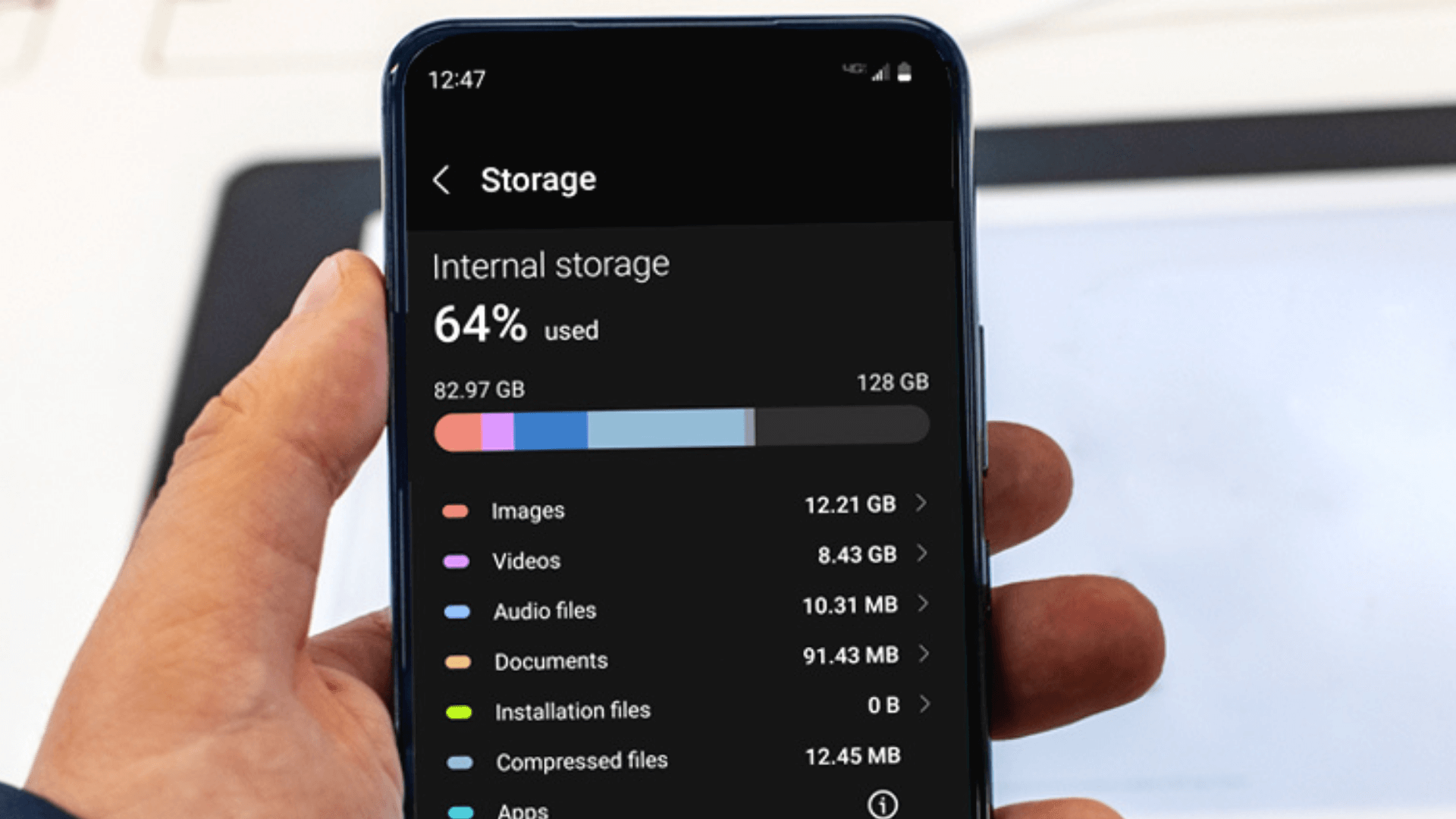
Monitor Storage Usage Regularly:
Make it a habit to check your phone’s storage usage regularly. This allows you to identify any storage-hogging apps or files and take appropriate action to free up space before it becomes a problem.
Factory Reset (if necessary):
If your phone is still experiencing storage issues after performing the above steps, a factory reset may be necessary. Before proceeding, ensure that all important data is backed up, as this process will erase all data and restore your phone to its original factory settings.
By following these steps, you can effectively execute the deep cleaning to optimise phone storage process and ensure it operates at peak performance. Regular maintenance is key to keeping your device running smoothly and avoiding storage-related issues in the future. So, take the time to declutter your phone and enjoy a faster, more efficient mobile experience.
Visit our Article page to see other helpful articles and videos.
Follow us on social media to stay up to date.