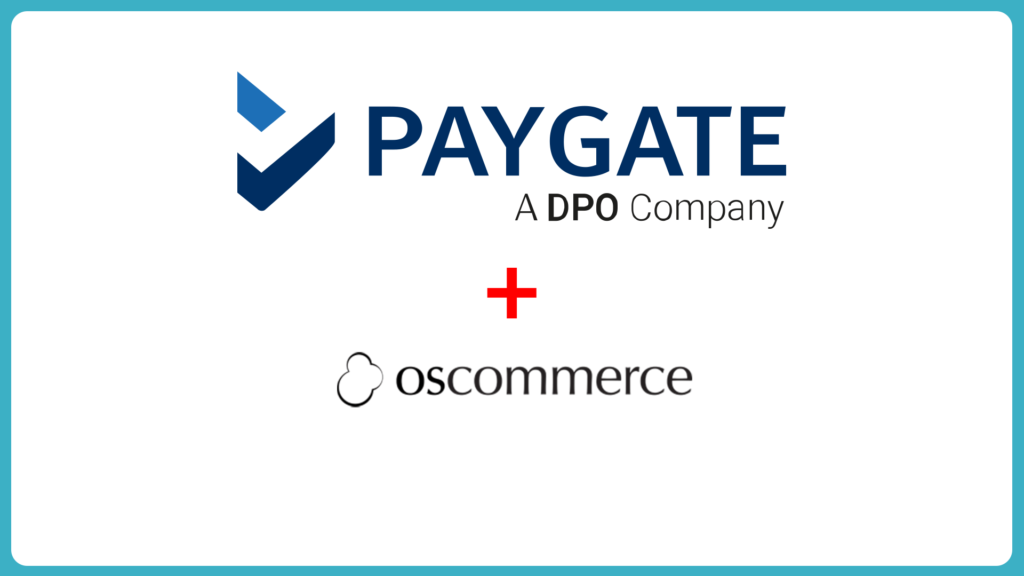Setting up PayGate PayWeb for osCommerce has never been easier. This 3:42min video is all you need to launch your osCommerce online sales system!
Video Transcript
First, you’re going to need to download the plugin from the GitHub repository. Once it’s downloaded, open your downloads folder and move the zip to a safe location. This location could be the desktop, downloads folder or anywhere else on your computer, as long as it’s easy to find.
PayWeb for osCommerce Setup Instructions
Step 1
Extract on Computer
- Extract the contents of above mentioned .zip file to your preferred location on your computer.
- This can be done using unzipping applications such as WinZip and many others, but for a complete list of suitable applications and programs, simply search the Internet for “unzipping application”.
- This process should create a number of files and folders at the location you chose to extract them to.
Once extracted, open the newly extracted folder and open the PDF inside there.Step 2
Uploading the osCommerce Root Folder
- Upload the includes folder to your osCommerce root folder, ensuring you supplement the files and folders already in place instead of replacing them.
- That can be done using FTP clients such as FileZilla and many others, but for a complete list of suitable applications and programs, simply search the Internet for “FTP client”.
Step 3
Payment Methods
- Go to the Admin/Modules/Payment section of the osCommerce Admin Tools.
- Click the ‘install modules’ button (top right).
- Then, click on the ‘Secure payment using PayGate’ line and then on the ‘+install’ button to install and activate module.
- Click on the ‘edit’ button and enter the applicable values.
Congratulations!
Once you’ve added your PayGate ID and encryption key, your PayWeb for osCommerce module will be active.
If you have any questions or would like to find out more please contact us.